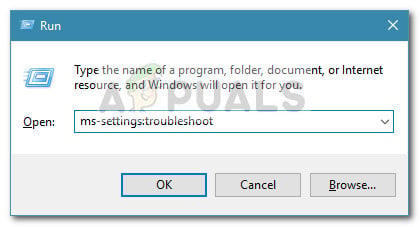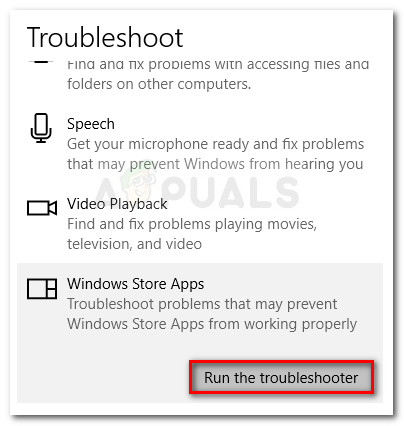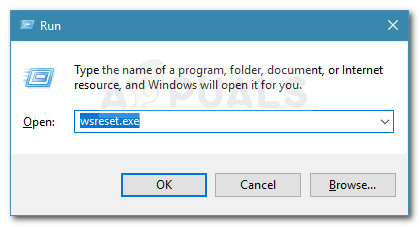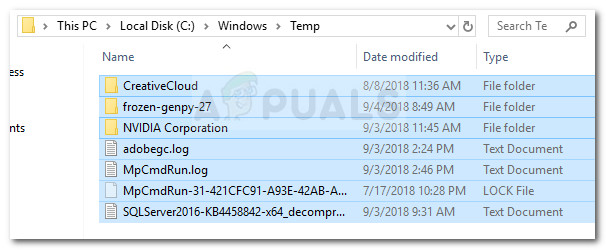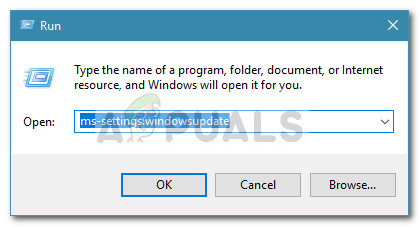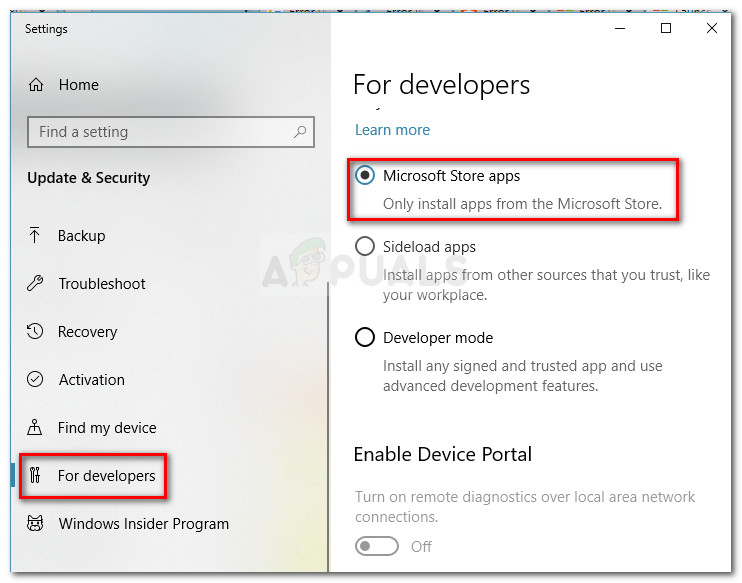What causes the 0x8013153B error
After investigating the issue, it seems like the error can be caused by multiple factors. To make it easier, here’s a list of potential culprits that will trigger the 0x8013153B error:
Internal Server Problem – Most of the time, when the store refuses to open with the 0x8013153B error, it’s signaling an internal server problem that has nothing to do with your machine. There have been occurrences in the past where the Microsoft Store crashed with the 0x8013153B error on all platforms (Windows, Windows Phone, and Xbox) for a full day.Corrupted Windows Store cache folder – There are instances where the 0x8013153B error was proven to be caused by internal corruption. As is turns out, the cache folder associated with Microsoft Store might trigger this particular issue if it becomes corrupted.Microsoft Store is configured to sideload apps – If the Microsoft Store is allowed to Sideload apps, the 0x8013153B error might occur because you have recently installed an application from a source that is less than legit.Windows phone bug – If you’re using a Windows Phone, you might be seeing this error due to a bug that is quite frequent on Microsoft Lumia models. Follow Method 4 for steps on getting around it.
How to fix the Error 0x8013153B
If you’re currently greeted by the 0x8013153B error whenever you try to open the Microsoft Store, this article will give you a list with the most efficient troubleshooting guides. Below you have a collection of methods that users in a similar situation have used in order to resolve the issue. For the best results, follow the methods below in their order until you find a fix that is effective in your particular situation. If you’re encountering the issue on a Windows phone, jump straight to Method 5.
Checking if Microsoft Store is down
Before you start burning through the potential fixes below, it’s important to make sure that the issue is not server-side. Since the 0x8013153B error is primarily caused by a Microsoft problem that has nothing to do with the end client, we recommend that you verify the status of the Microsoft Store. You can also verify if the Microsoft Store is working from a different device, but the better approach is to use a status check website like Is It Down or Outage. Another effective tactic is to follow the last posts on their Twitter account since they use it to announce repair sessions and outage times. If you took the time to make the verifications and determined that the issue is caused by your computer, start following the methods below to resolve the 0x8013153B error.
Method 1: Using the Microsoft Store apps troubleshooter
If you want to take the easy route, you can’t go any simpler than to use the built-in Microsoft Store troubleshooter. This utility will scan your Microsoft Store application for any inconsistencies and apply appropriate repair strategies if the right scenario is met. Some of the methods below are incorporated in the built-in troubleshooter so don’t skip this method if you’re looking to save time. Here’s a quick guide on how to run the Microsoft Store apps troubleshooter:
Method 2: Resetting the Windows Store Cache
One of the first things that you should try if you’re dealing with the 0x8013153B error code is to reset the Windows Store cache folder to its original settings. If the application is failing due to underlying corruptions, this procedure will eliminate the bad files and restore the Windows Store app to its previous functionality. Here’s a quick guide on how to reset the cache of the Windows Store app: If you’re still seeing the 0x8013153B error code when you try to start Windows Store, continue down with the next steps below.
Method 3: Deleting the temp folder
Other users have managed to resolve the issue by deleting the contents of the temp folder and rebooting their machine. If Windows Store crashes due to a recently downloaded file that is not stored in the cache folder, this should be effective in solving the problem. Follow the guide below to delete the temp folder in order to solve the 0x8013153B error: If the issue is still not resolved, move down to the next method below.
Method 4: Enabling Microsoft Store Apps from the From Developers tab
If started getting the 0x8013153B error soon after you sideloaded a Microsoft Store app from outside the trusted zone, you might want to eliminate any apps that are not verified by Microsoft and see if the issue is resolved. Thankfully, Microsoft included an option that allows the Store app to start with or without sideloaded apps. Some users have discovered that visiting the For developers tab inside the Settings menu them to resolve the 0x8013153B error. Here’s a quick guide on how to do this: If you’re still prevented to open the Microsoft Store by the 0x8013153B error, continue down with Method 5.
Method 5: Turning Airplane Mode on while the page is loading
The Windows Phone OS is far from perfect and this certainly contributed to its demise. Most Lumia models are plagued by the same problem – occasionally, Windows Store will refuse to open with the 0x8013153B error even when it’s functioning properly on other platforms. If you’re encountering this issue on a Windows 10 Phone model, you’ll need to occasionally jump through additional hoops in order to fix the 0x8013153B error. Update: Some users have confirmed that this method can be recreated and actually works on PCs running on Windows 10. Some users have discovered that closing the tab of Windows Store while it’s loading and enabling Airplane Mode will eventually get the Windows Store to open. Here’s a quick guide on how to do this: If you’re still seeing the 0x8013153B error when opening the store, move down to the next method below.
Method 6: Re-registering Microsoft Store from an elevated Powershell window
If none of the methods above have been effective, you might have better luck by going the manual route and using a Powershell command that registers the Microsoft Store app again and disables Development Mode. Some users have reported that this procedure has been effective in allowing them to open the Store without the 0x8013153B error. Here’s a quick guide on how to do this:
Microsoft Finally Rolls Out Redesigned Photos App To Insiders and Releases…How to Fix Microsoft Store Error Code 0x80070520How to Fix Microsoft Store Error 0x80D03805?How to Fix Microsoft Store Error 0x80131505 on Windows 10?