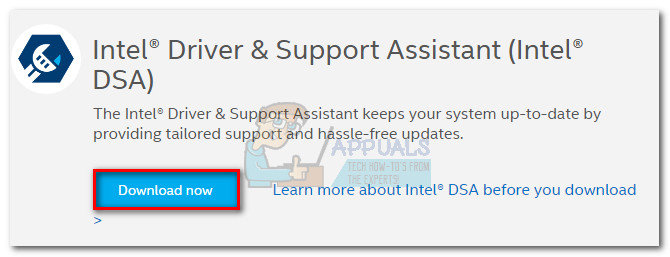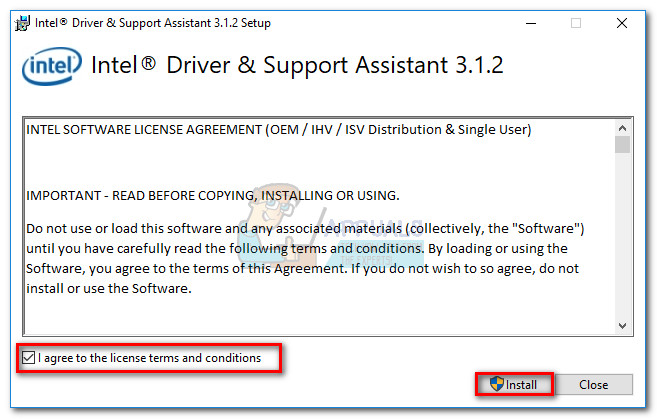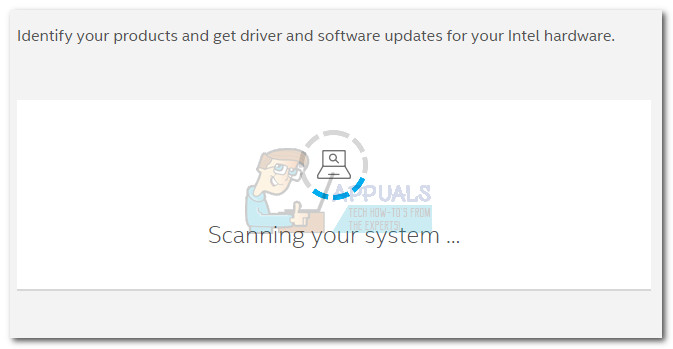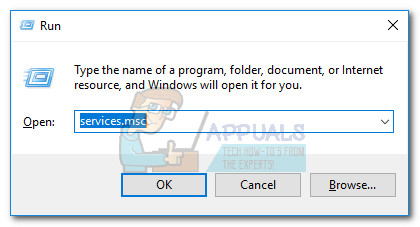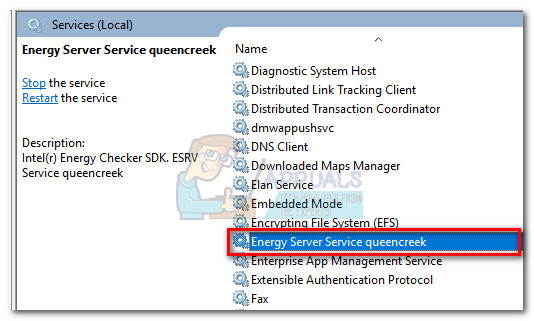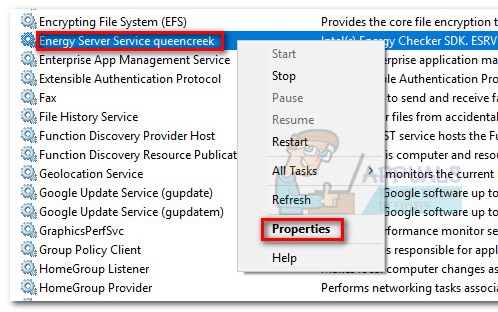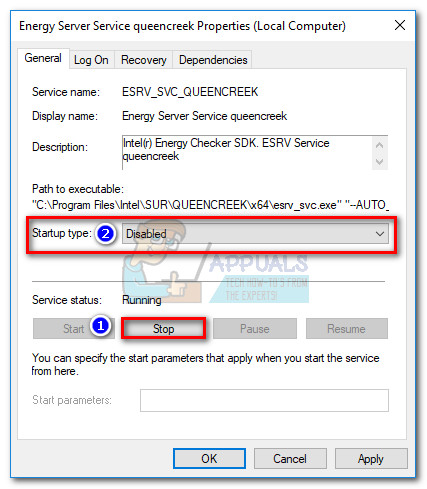This particular error doesn’t manifest itself in a dedicated window and is usually noticed by users after they decide to view the event logs in Event Viewer. However, they are instances where a user reported that the “ESRV_SVC_QUEENCREEK cannot be found” error is linked with frequent BSOD crashes. If you’re currently struggling with the issue, you’d be pleased there are two potential solutions that are confirmed to eliminate the error. Please use the methods below to troubleshoot your issue. Follow each potential fix in order until you encounter a method that resolves your problem. Let’s begin!
Method 1: Replacing Intel Driver Update Utility with Intel Assistant
This by far the most effective fix out of the bunch. Intel is known for being snappy at fixing common user problems, and this particular problem is no exception. The Intel Driver & Support Assistant (DSA) was specifically released to eliminate occurrences such as the “ESRV_SVC_QUEENCREEK cannot be found” error. As a lot of users have reported, updating / replacing the Intel Driver Update utility with Driver & Support Assistant will most likely stop your computer from generating this error, after it finishes applying the necessary updates. As it turns out, the new Intel’s Assistant will end up replacing those services and files that are known to cause issues, thus eliminating the error. Here’s a quick guide to replacing the Intel Driver Update Utility with DSA: If you still encountering the same error, move down to Method 2.
Method 2: Stopping the ESRV_SVC_QUEENCREEK service
If the first method wasn’t effective, you can go the extra mile and stop the ESRV_SVC_QUEENCREEK service from causing an error by disabling it indefinitely. This service seems to be related to Intel Energy Checker SDK, but it’s also used to a small extent by Intel’s old update utility. If you’re worried about losing the ability to update Intel’s components, don’t – users have reported that disabling the ESRV_SVC_QUEENCREEK service did not hider the Update Utility from deploying the necessary updates. And in the event that it ends up causing problems, you can always reverse engineer the steps below and re-enable the ESRV_SVC_QUEENCREEK service. Follow the steps below to disable the ESRV_SVC_QUEENCREEK service: Note: If you find that disabling the Energy Server Service queencreek has produced some sort of unexpected issue, reverse engineer the steps above to re-enable the service again. Hit the Start button to enable the service, then change the Startup type to Automatic (Delayed Start) and hit Apply.
Fix: The Requested System Device Cannot be FoundFix: Outlook.pst Cannot be FoundFix: “Your Digital ID name cannot be found by the underlying security system” on…Fix: Windows Resource Protection Found Corrupt Files but was Unable to Fix