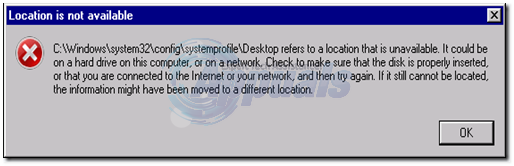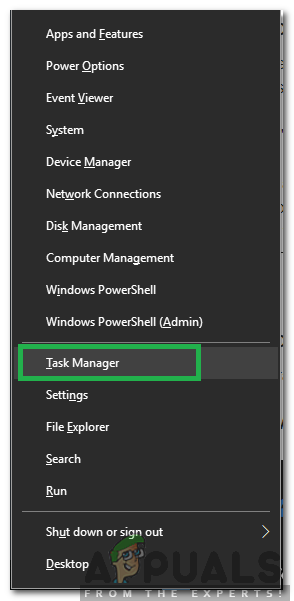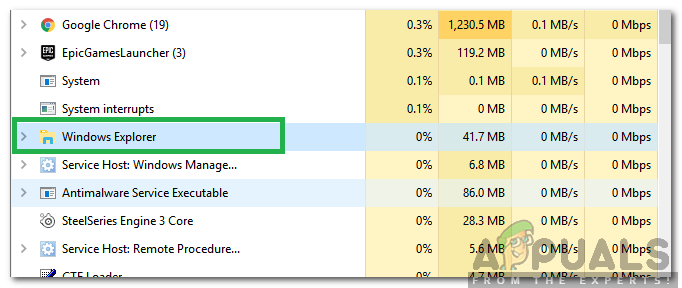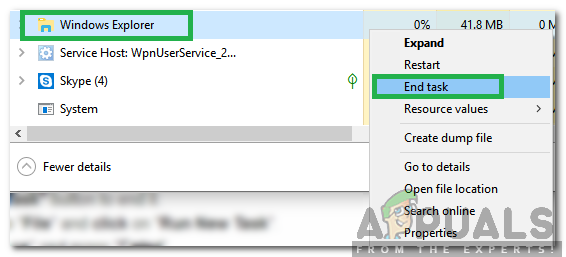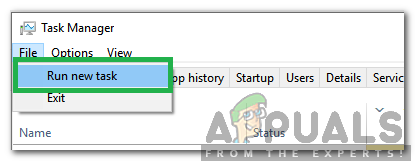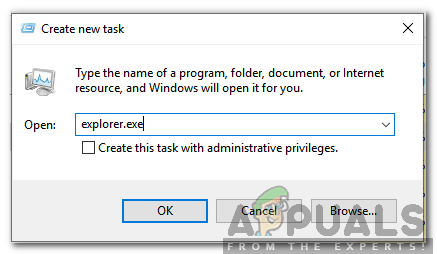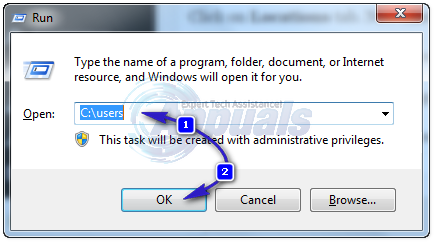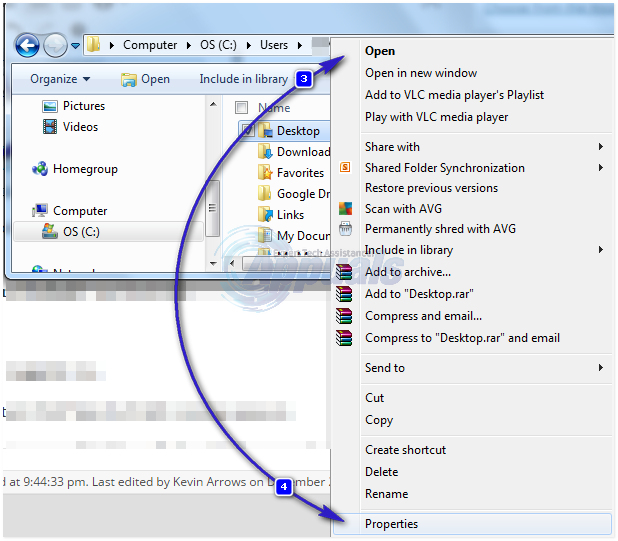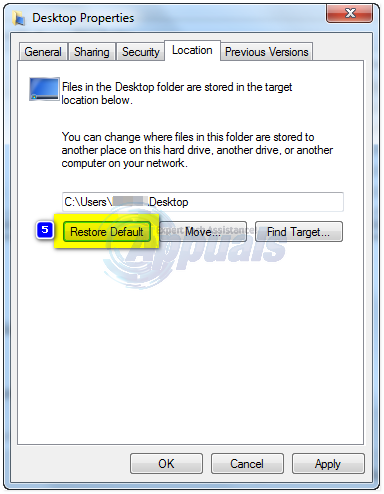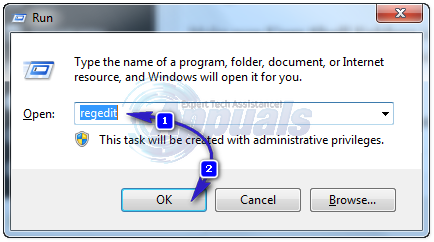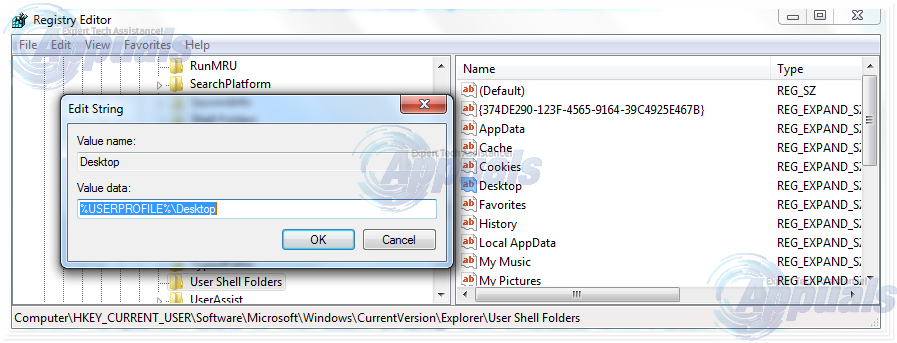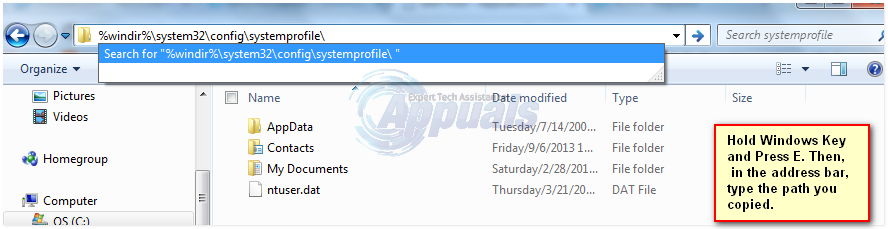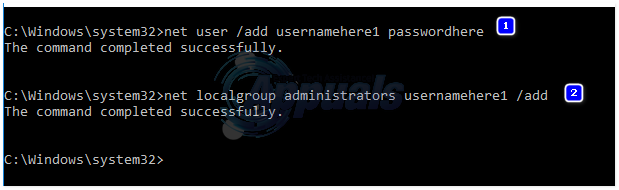This error usually occurs after a corrupt window update gets installed on your computer or when your system crashed abruptly. The cause can be as simple as incorrect location path to as big as corrupt system files. If a simple reboot have not solved your problem, then follow this guide to get your desktop and its data back the way it was.
Solution 1: Restarting Windows Explorer
Sometimes, the error is triggered if the Windows Explorer isn’t functioning properly. Therefore, in this step, we will be restarting Windows Explorer after ending it completely. For that:
Solution 2: Reset Desktop’s Location
Your operating system may not be able to link your desktop to its default location. Hold the Windows Key and Press R. In the run dialog, type
Open the folder with your username. There will be a folder named Desktop. Right click on it and click Properties.
Click on Location tab. Now click the button “Restore Default” and click OK. Close all windows and restart your system.
If that did not work, we can change its location through registry too. Press Windows key + R. Type regedit and press Enter. Click Yes if a UAC warning appears.
In the left pane, click on HKEY_CURRENT_USER to expand it. Now click on Software under it. Similarly navigate to Microsoft\Windows\CurrentVersion\Explorer\User Shell Folders. Make sure User Shell Folders is highlighted and in the left pane, then double click Desktop. Make sure under Value data: the value is either %USERPROFILE%\Desktop or C:\Users%USERNAME%\Desktop is the value. Click OK. Close the registry editor. And restart your system, and check if your problem is fixed.
If not, move on to the next method.
Solution 3: Move Profile’s Content Back to Its Location
Press Windows key + E to open file explorer. Copy %windir%\system32\config\systemprofile\ and click on the address bar above to make it editable now paste the path you copied. Press Enter to go to the path.
A folder will open. Now delete the folder named ”Desktop” there. If you see an Access is denied error, take ownership of the systemprofile folder first by following Solution 5 on our guide on this link and then delete it. Hold Windows key and Press E. Open C: drive. There will be a folder named Users. Open it. Open your account folder. This will be your username/name. Now you can see a folder named Desktop. This folder will have your entire desktop’s data you previously had. If you have two Desktop folders, then open each and delete the Desktop folder which is empty or has incorrect files, which is not supposed to be there. Similarly if you can see any more duplicate folders, then delete the folder which has files it’s not supposed to have or is empty. Now right click on the remaining Desktop folder and click copy. Go back to %windir%\system32\config\systemprofile\ and paste the desktop folder there. Now restart your system and check if your system’s back to normal. If not, you will have to create a new account and move your old data to it. Move to the next solution to do that.
Solution 4: Create a New User Profile
In this solution, we will create a new account and migrate your old data to it. Doing this can automatically fix corrupt paths in the registry. Click Start and Type cmd, right click cmd and choose Run As Administrator. In the command prompt, type and execute the following two commands:
This works for local accounts only. BUT you can switch your account to Microsoft should you wish on Windows 8/10 by using any app from the Windows Store (that will prompt you to sign into the Microsoft Account). This is optional. Then, copy your data from the corrupt/previous profile by following these steps:
Fix: The registry refers to a nonexistent Java Runtime EnvironmentFix: The Active Directory Domain Services is currently unavailable ‘Windows 7, 8…How to Fix This Item is Temporarily Unavailable After Reinstalling Your MacOS or…Fix: The Connection to Microsoft Exchange is Unavailable on Outlook