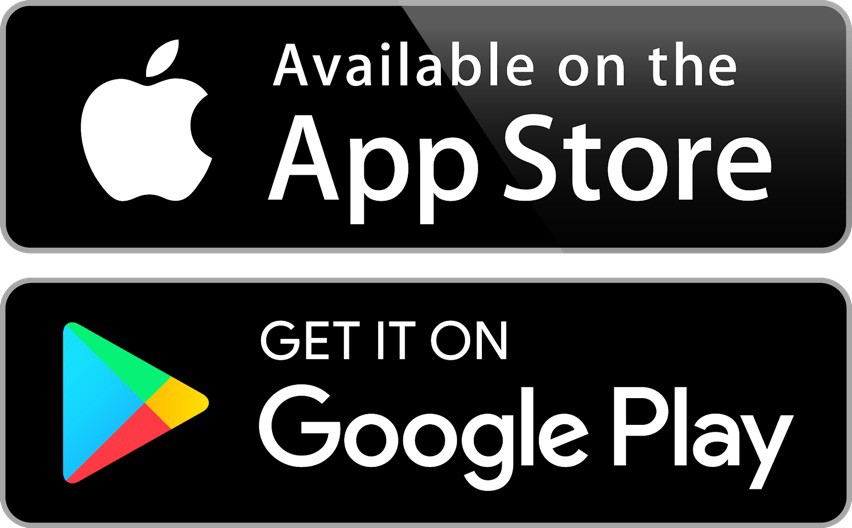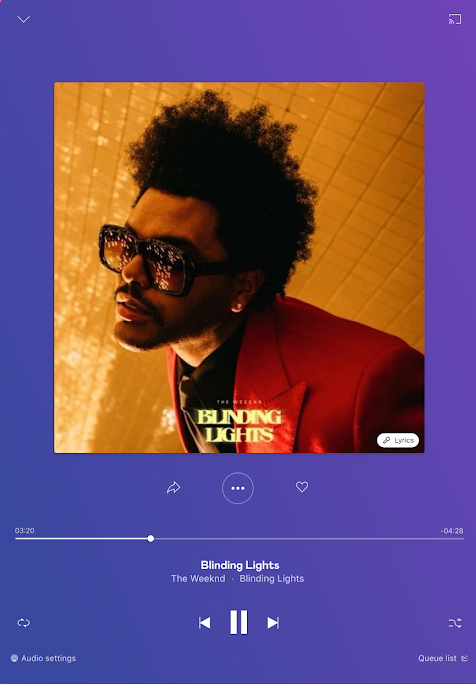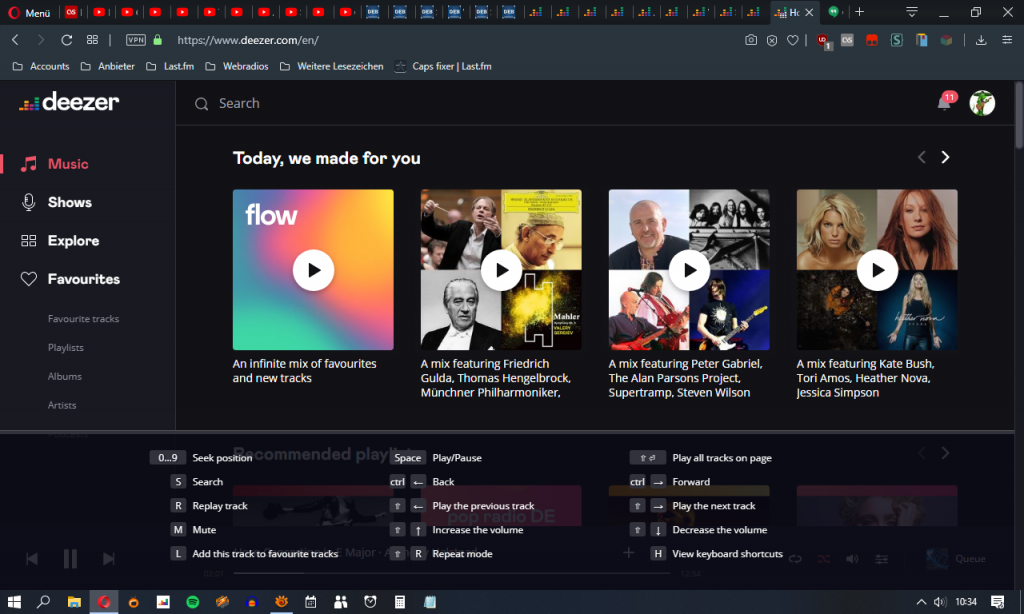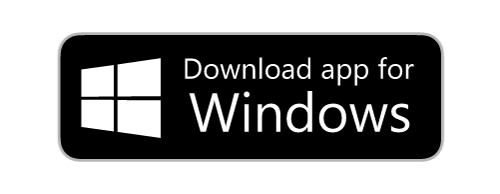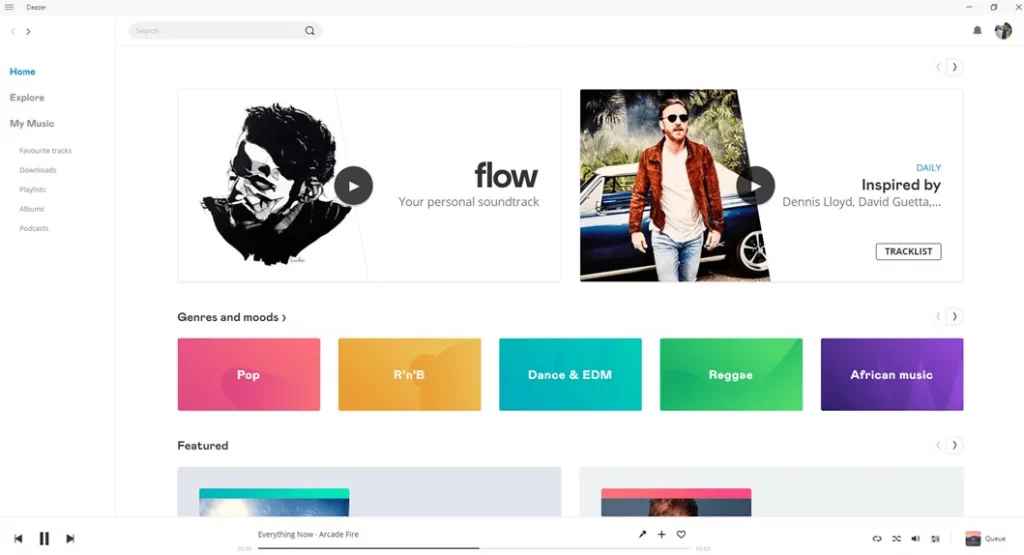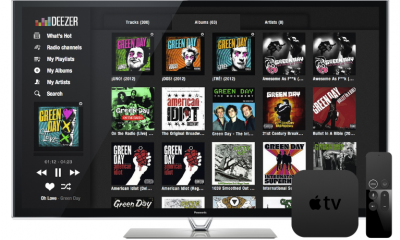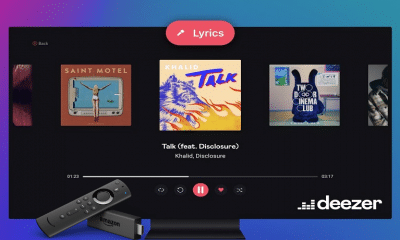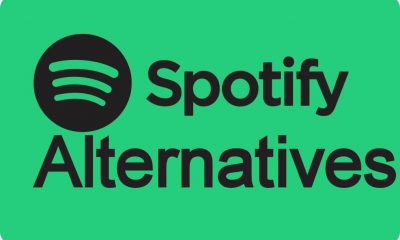Subscription Plans of Deezer
You can install Deezer and listen to music for free. Anyways you have the option to subscribe to any of the premium plans to unlock all the songs and listen to music ad-free. The following are the subscription plans of Deezer. Student – $4.99 per month. Premium – $9.99 per month. Family – $14.99 per month. Hi-Fi – $14.99 per month. So, with these premium plans mentioned above, you can enjoy ad-free music streaming with Deezer. Also, you will gain a 30-day free trial on all of these premium plans.
How Chromecast Deezer to TV using Android / iOS device
- Connect your Android or iOS smartphone and Chromecast device to the same Wi-Fi network.
- Install the Deezer application on your Android or iOS smartphone from the Google Play Store or App Store.
- Launch the Deezer application after installation.
- Next, log in with your Deezer account.
- Choose any song to play.
- Tap on the Cast icon.
- Select your Chromecast device from the available devices section.
- Now, you can listen to music on Chromecast connected TV.
How to Chromecast Deezer to TV using Mac & Windows PC
- Connect your PC and Chromecast device to the same Wi-Fi network.
- Visit the official website of Deezer on a Chrome browser.
- Sign in to your account.
- Choose a song from the vast collection.
- Click on the Three Vertical Dots icon from the upper right corner.
- Choose Cast and select your Chromecast device.
- Enjoy listening to music on Chromecast-connected TVs.
How to Stream Deezer on Chromecast TV using Windows App
[1] Go to the Microsoft Store on your Windows PC. [2] Type and search for Deezer on Windows Store. [3] Click Get to begin the installation process. [4] Launch the app and log in with your account details. [5] Go to the Chrome browser and click on the Chrome menu. [6] Select Cast and select Cast Desktop option under sources. [7] Choose your Chromecast device to connect. [8] Choose to play any music and start listening to it from your Chromecast-connected TV.
How to Fix Deezer on Chromecast not working issue?
There are several reasons why Deezer is not showing up on your Chromecast-connected TV. Luckily we came up with simple fixes that may help to fix these issues.
Connect your Chromecast device using the original adapter.Connect the Chromecast device and smartphone/ PC with the same Wi-Fi network. Turn off your Chromecast and reboot it.Look whether you have the updated version of the app or the Chrome browser.Update the Chromecast Fireware.
Best Alternative for Deezer
If you are looking for the best music app for Chromecast, just check on the list below. Suppose you haven’t subscribed to Deezer yet. Now is the chance for you to get Deezer and access the vast collection of music available on their platform. Also, don’t worry if you don’t have a subscription to Deezer. Still, you can access the platform to listen to music with ads.