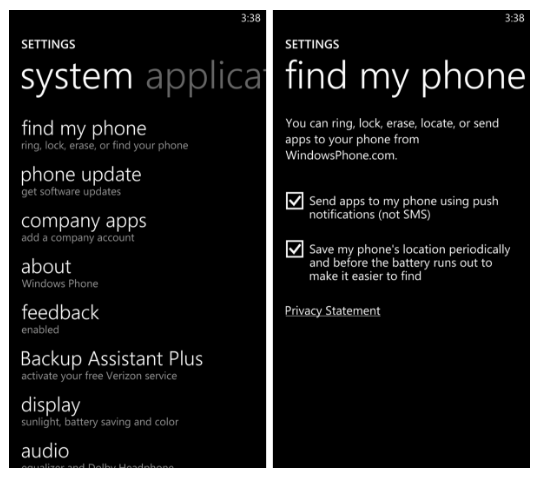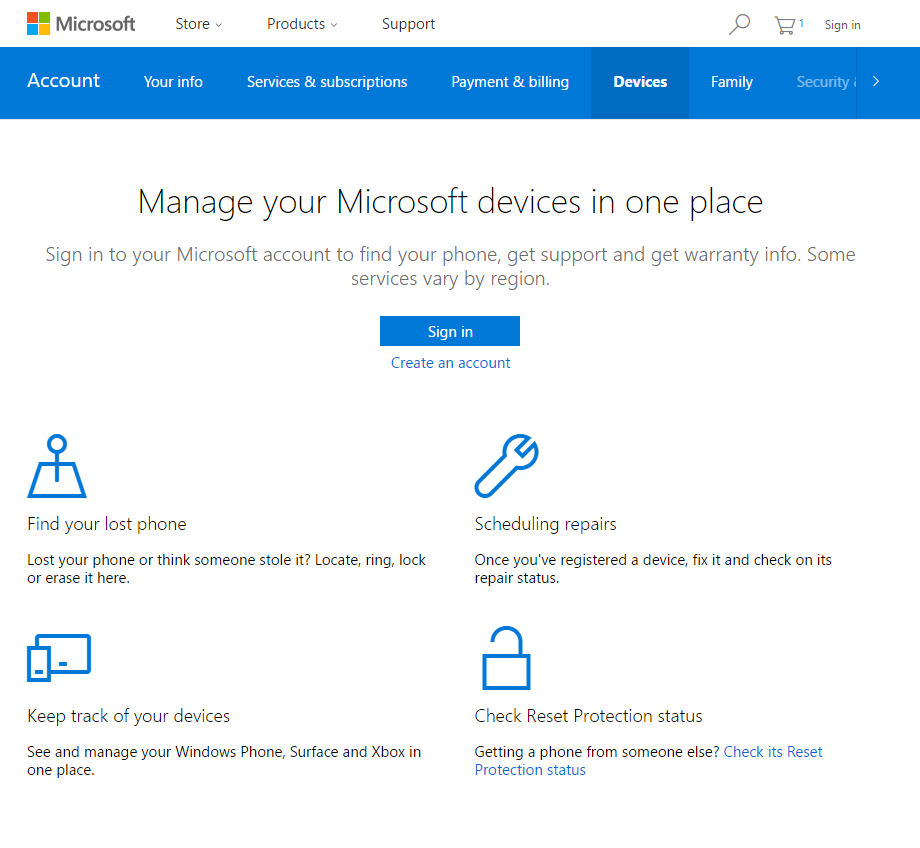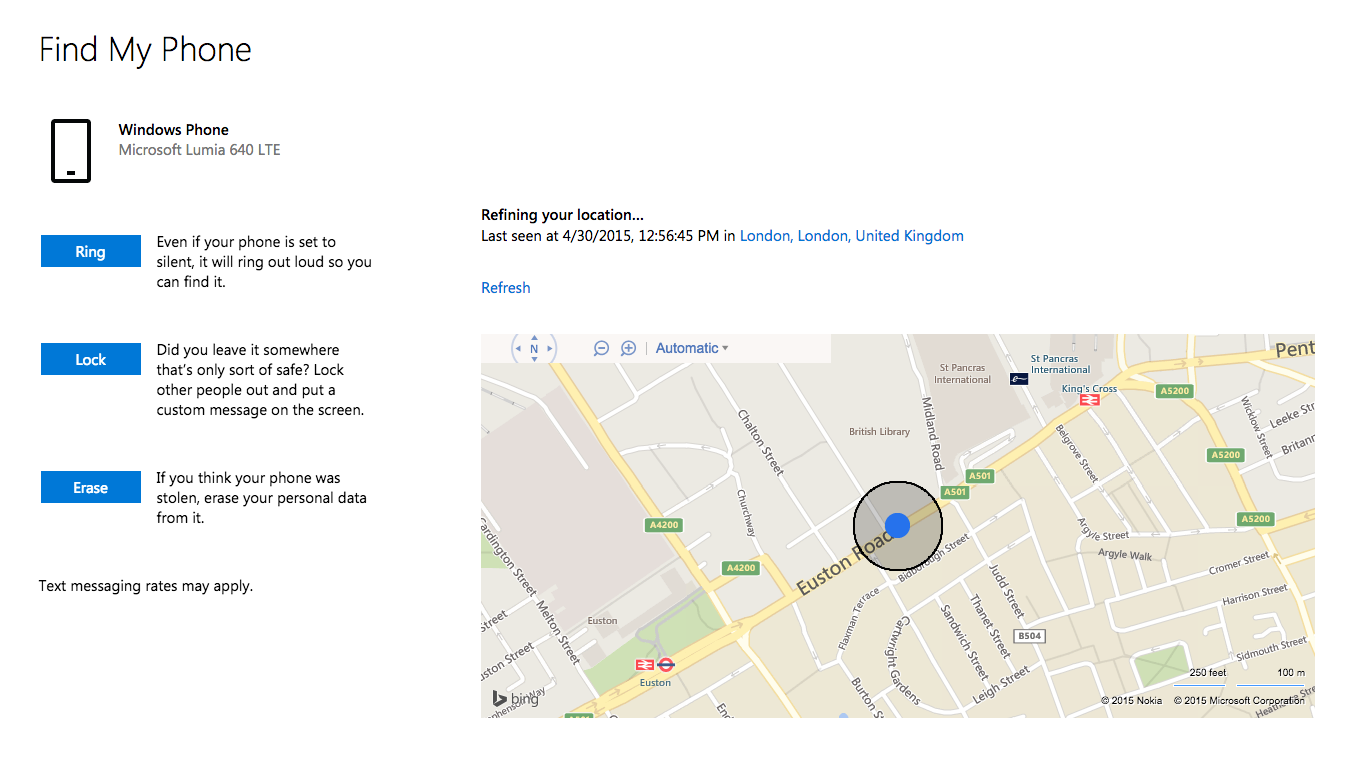Turn On ‘Find My Phone’
If you haven’t switched on ‘Find My Phone’, then you won’t be able to use the feature. If you haven’t done it yet, be sure to switch it on now. This means that if you ever lose your device in the future, you’ll be able to receive information relating to the whereabouts of your device. To switch on ‘Find My Phone’, scroll to the ‘settings’ option on your app screen, and tap ‘System’. On ‘System’, you will see a ‘Find My Phone’ option right at the top of your screen. Tap this and you will be given two dialog boxes. The first reads:
The second reads:
“Save my phone’s location periodically and before the battery runs out to make it easier to find.” If you check the first option, you will be able to locate your phone using push notifications, which are quicker than using text messages and can be cheaper, if you’re not on a plan with unlimited Internet and texts. The second option will save the location of your phone on a regular basis, meaning it’ll be easier to find your phone if it gets lost. You will be able to see the journey your phone has taken, if you have left it on a train or if it has been stolen, and see where it is as long as it is switched on.
Finding Your Lost Phone is Easy
As long as these settings are switched on, finding your phone is simple. If you’ve realized that you are no longed in possession of your phone, you’ll need to head over to your Microsoft account. Follow this link: www.account.microsoft.com/devices When you reach the page, you’ll be asked to sign in. Make sure you sign in using the same Microsoft account that you use every time you sign into your Windows Phone device.
Once you’re logged in, click ‘Find My Phone’ and the process begins. You will be prompted to choose the phone that you want to locate. Once you choose it, you will be presented with more information about your handset, as well as a map that shows you your phone’s location and the time it was there. You can interact with the map to learn more about where it is.
Call Your Lost Phone
If you feel like your phone is in your house, but you can’t seem to find it, then using the Find My Phone feature might not be all that helpful. The map will show the phone is definitely in your home, but it won’t be able to look behind the cushions on the sofa. To find your phone in your home, you can use the Find My Phone feature to call your handset. To make your phone ring, simply the ‘Ring’ button on the Find My Phone page, after you’ve chosen the handset in question. This will cause your phone to ring, even if you have it set to vibrate or it is in silent mode.
Lock Your Lost Phone
To stop your phone from being used by somebody other than you when you don’t know where it is, you can lock it using the same screen. Simply press the ‘Lock’ button, and follow the prompts you’re given. If your phone does not have a password, then you will be required to set up a new one on this screen. This means that your phone will be inaccessible to anyone who doesn’t know your password, and also means you don’t have to remotely erase your phone – ideal if you manage to find your handset in the coming hours or days.
Erase Your Windows Phone
If you have no luck finding your phone, the last option is erasing your device. This means that whoever has your phone will be completely unable to access any of your personal information or files. Head to the same Find My Phone page, and press the ‘Erase’ button. Make sure you are certain that there is no chance you are ever going to find your phone before you do this, as any personal information, data, images or files on your phone will not be able to be recovered if you do find your handset. You will be presented with the option to check a box that reads ‘I’m ready to erase my phone’. Tick this box and then press ‘Erase’, and the Windows service will go about removing all personal information and data, rendering your phone useless to the person that might have stolen it.
How to locate your lost AirPods using Find My AirPods?What is LOST.DIR Folder? How to Recover Lost.Dir Files?Some Windows 10 Users Can’t Make Phone Calls With Your Phone AppHow to Ping a Phone to find it’s Location?