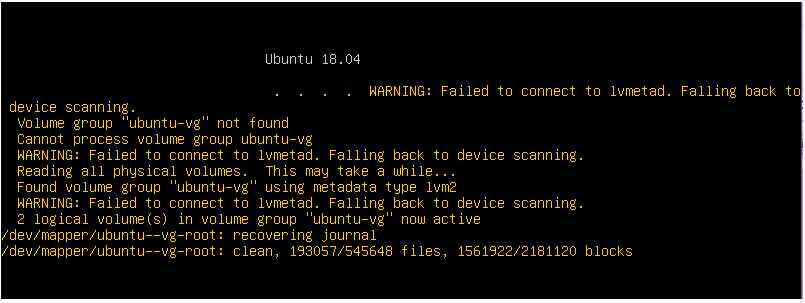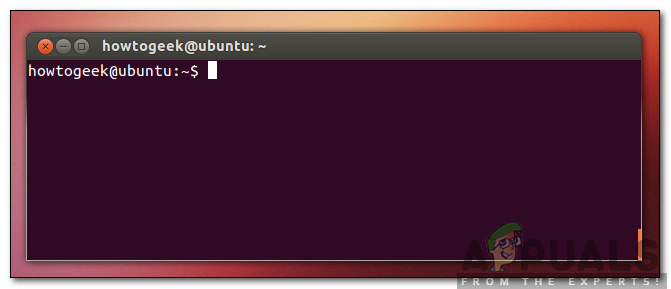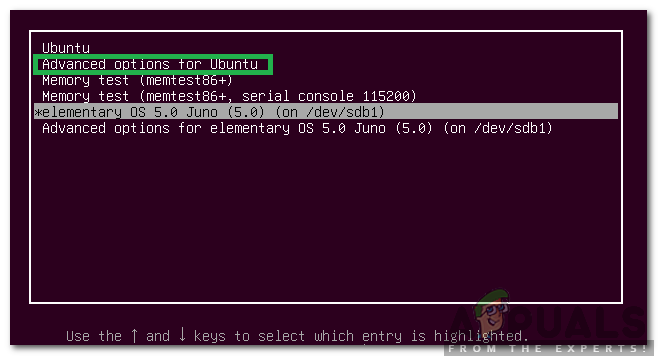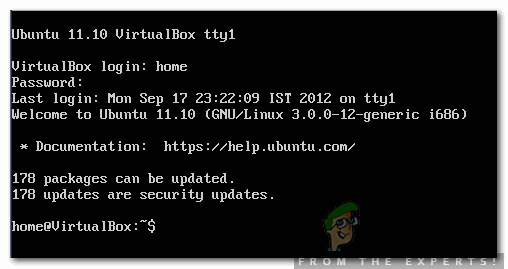What Causes the “Failed to Connect to Lvmetad” Error on Ubuntu?
After receiving numerous reports from multiple users, we decided to investigate the issue and devised a set of solutions to rectify it completely. Also, we looked into the reasons due to which this error is triggered and listed them as follows. Now that you have a basic understanding of the nature of the problem, we will move on towards the solutions. Make sure to implement these in the specific order in which they are presented to avoid conflict.
Solution 1: Purging Nvidia Drivers
If the Nvidia drivers are interfering with certain system functions, the error might be triggered. Therefore, in this step, we will be completely uninstalling the Nvidia Drivers from our computer using the purge command. For that:
Solution 2: Booting into an Older Kernel
If the new kernel hasn’t been processed properly it can cause issues during the bootup. Therefore, in this step, we will be booting into an older kernel. For that:
Solution 3: Processing New Kernel
The issue is mostly seen if the newer kernel hasn’t been processed properly. Therefore, in this step, we will be properly processing the newer kernel. Make sure that you have already tried the first solution listed in this article and installed the proper Nvidia drivers before trying this solution.
Ubuntu 18.04 LTS Bionic Beaver Officially Available for Ubuntu, Kubuntu,…How to: Create an Ubuntu Bootable USB on Mac, Windows or UbuntuUbuntu 16.04.5 LTS Released on Heels of Ubuntu 18.04 LTS, Bundles All Past…SOLVED: “Unable to initialize audit layer: Permission denied” bug in libvirt-bin…