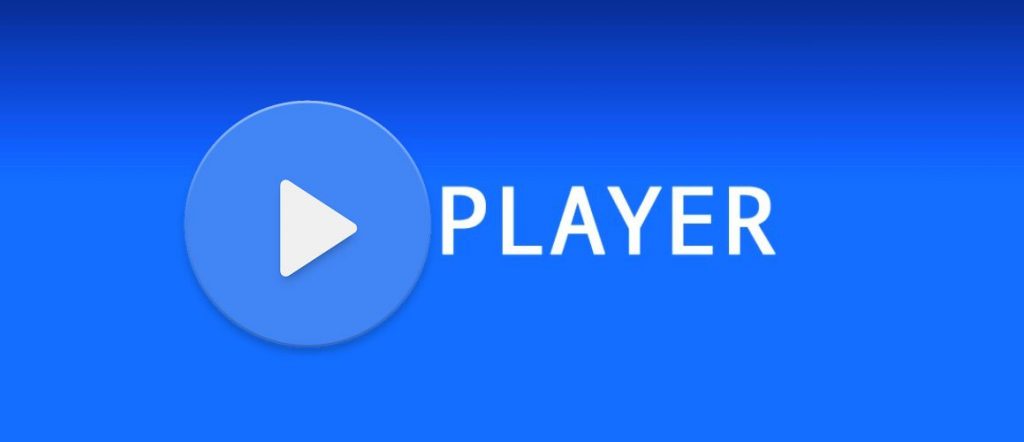The MX Player app nearly supports every video and audio formats available. And its users love using it for the ability to use subtitles and its advanced hardware acceleration. The MX player has inbuilt processor-specific codecs for ARMv7 Neon, Tegra, etc., that help to deliver the best performance on any device. It is an external video player app that can be installed on any device and with any version of firestick 2018, 2017, 2016, etc.
MX Player App on Fire Stick/Fire TV
Install MX Player App on Fire Stick/ Fire TV using ES File ExplorerInstall MX Player App on Fire Stick/Fire TV using Downloader App
Getting your Firestick? Fire TV ready
#Step 2: Navigate to option My Fire TV (also seen as Device in earlier versions) next to Preferences. #Step 3: Under the My Fire TV select Developer Options and Turn ON the feature Apps from Unknown Devices. #Step 4: You will see a screen prompting with a warning message. Simply select Turn On.
Install MX Player App on FireStick using ES File Explorer
As the MX Player official app is not available on the App store, you will need the help of the ES File Explorer app to download and install the MX Player app.
Installing ES File Explorer App on Fire Stick
If you have already installed the ES File Explorer app on your fire stick skip the steps till 5 and proceed with step 6. Else continue. #Step 1: Go to Fire Stick Home by pressing the Home button on the Fire TV remote. #Step 2: Click Search. Type ES File Explorer. #Step 3: Click the ES File Explorer App from the results. #Step 4: Click Get. The application will download after which click Install. Once the installation is done, click Open. #Step 5: The ES File Explorer will open with its home page on your Fire TV Stick.
Installing the MX Player App on Fire Stick
#Step 6: From the ES Explorer Home, select Download Manager. Or click the Download Manager under the Tools menu on the sidebar. #Step 7: Click ‘+’ / ‘Add New’ from the bottom menu. #Step 8: A Download pop up appears with two fields Path and Name. #Step 9: For Path enter the URL http://bit.ly/2OGDpb8. In the field Name type MX Player. And click Download Now. #Step 10: The application will download and you will get the message Downloaded successfully! as a pop-up. Click Open File. #Step 11: Click Install. #Step 12: In the following page on the Fire Stick click Next and in the upcoming page click Install. #Step 13: The MX Player application will install on your Fire Stick and click Open when done. #Step 14: The MX Player application home will open displaying the available videos on your Fire TV Stick device.
Install MX Player App on FireStick using Downloader App
This is an alternative method to install MX Player app if you don’t have ES File Explorer app on your Fire Stick. Let’s get started. Important: Check out our guide to install Downloader app on your Fire Stick as the Downloader App has been officially removed from the App store for certain regions. The Downloader is a must-have an app with which you can download almost any file to your Fire TV Stick. #Step 1: From the Fire TV Stick home, search for and open Downloader App. #Step 2: Type the URL http://bit.ly/2OGDpb8 and click Go. You will see the progress of the app download. #Step 3: Once done, click Next. #Step 4: In the next page, click Install. #Step 5: After the completion of the installation, click Open. The MX Player application home will open displaying the available videos on your Fire TV Stick device.
Final Thoughts
The guide above would have helped you out in installing the MX Player app on your Fire TV. If you are still facing issues like how to make MX Player default on firestick, change MX Player settings for firestick, MX Player Pro on firestick, etc., leave your comments below.