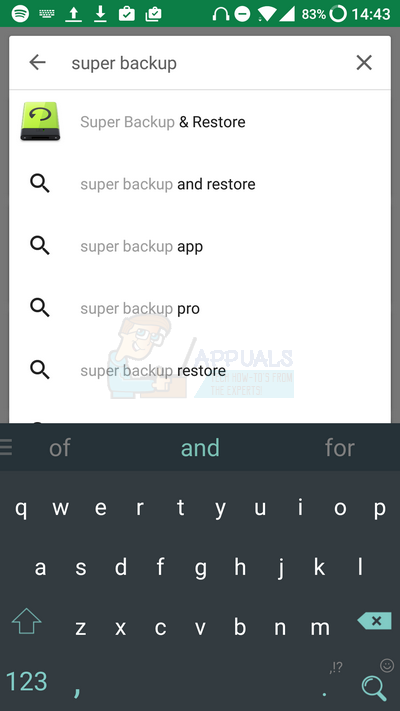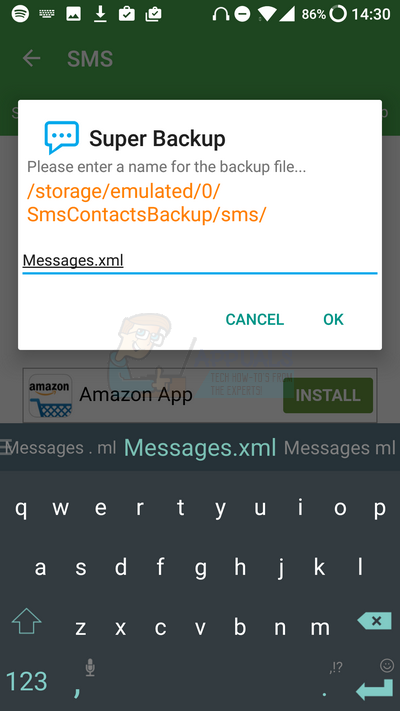For universal purposes, this guide will show you how to use an app from the Google Play Store to move your Android contacts and SMS messages – you’ll be able to use this guide for any Android smartphone you own. Some smartphone owners may like to use their PC as a place to store their messages and phone contacts safely. Saving contacts and important messages on a desktop can also add an extra backup option in case a smartphone owner would like to move to a new device or if their current smartphone breaks unexpectedly. Here’s the best method to move Android contacts and SMS messages to a computer safely.
Method 1: Use Super Backup & Restore
For this method, you’ll need to visit the app store to install Super Backup & Restore from MobileIdea Studio. Follow the guide below for more in-depth steps.
Unless you’re planning to reset your smartphone, you can tap ‘not now’ when the pop-up welcome prompt appears.
After this, the prompt will close and you will be taken to the app. Not only can this app backup SMS messages and contacts, but it can also save app data, call logs, calendar information and bookmarks.
You should be greeted with a message which reads ‘backup completed successfully.’ You can tap OK and continue with the next steps. After tapping OK, a new pop-up prompt will appear asking if you would like to backup your data to the cloud. This is the easiest way to transfer your SMS messages to your PC, and it also creates an extra copy on the cloud too. The SMS files will now be available on the PC! For the next steps, use your PC or laptop.
You now have a backup of your SMS messages on your PC! Follow the steps again for moving your Android contacts to your computer, but at the beginning tap on the contacts option instead of SMS. You can also use the other options for backing up apps, calendar dates, bookmarks and call logs.
How to Fix ‘Error 98 SMS Termination Denied’ Error on Android?How to Fix ‘Error 97: SMS Origination Denied’ Error on Android?How to Fix SMS Fails to Send in AndroidHow to Move Outlook ‘All Versions’ to a New Computer