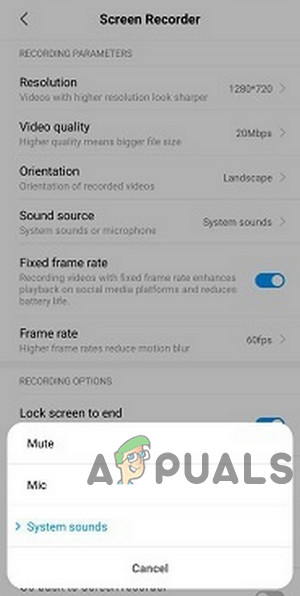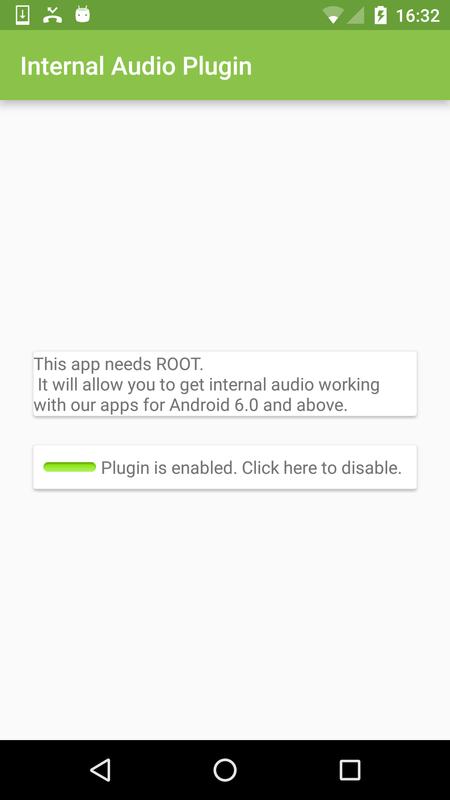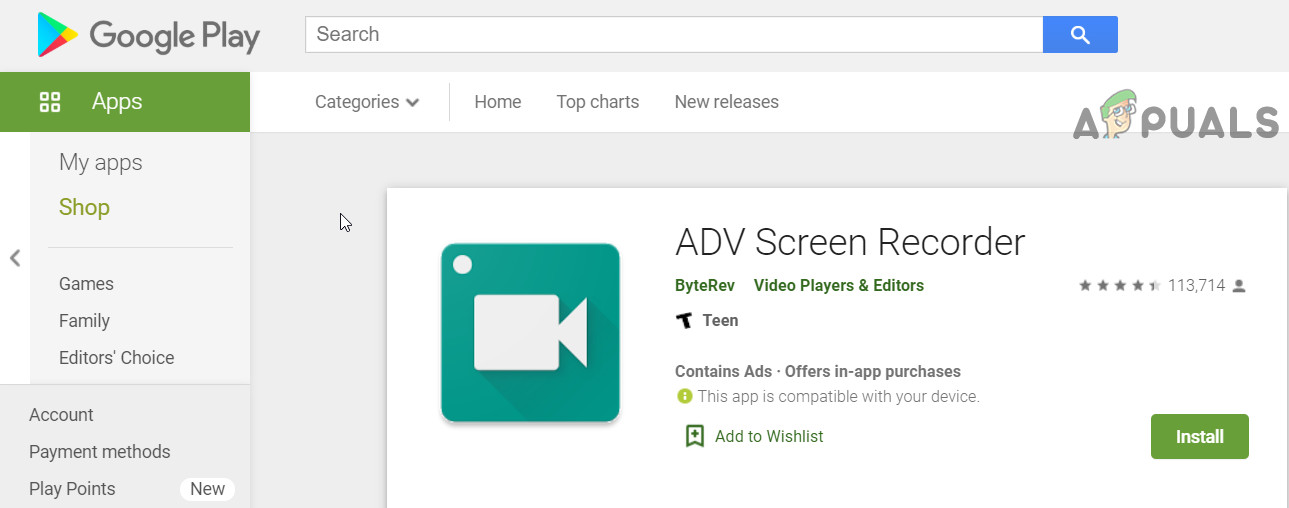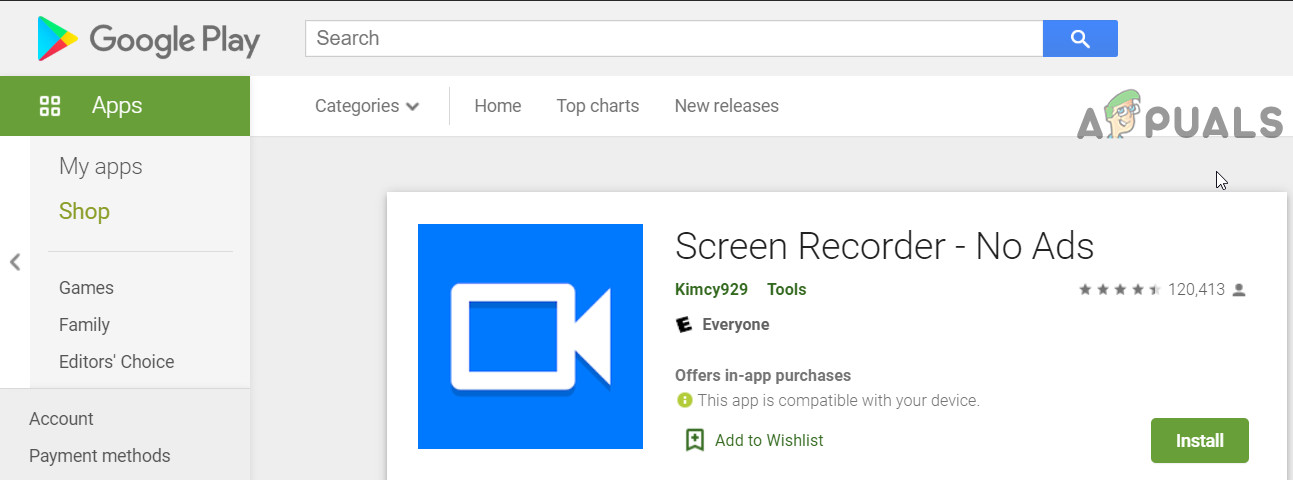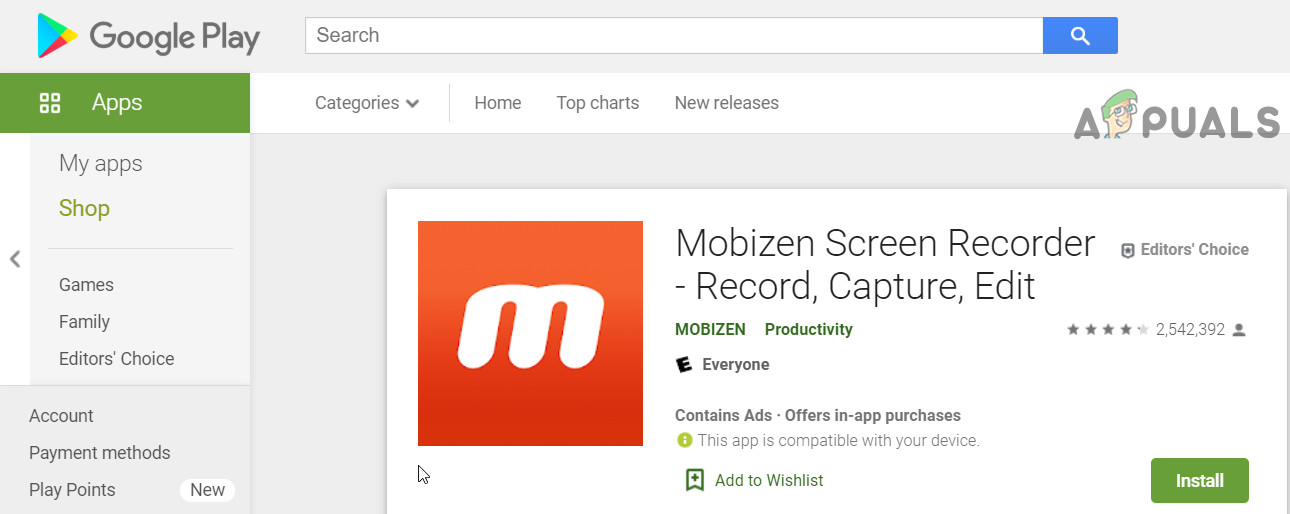With the release of Android 10. Google has introduced an API called AudioPlaybackCapture to do this which was restricted in the earlier versions of Android. But, it is up to the individual app to allow its internal audio to be recorded. YouTube is already updated to support this newly introduced API whereas other apps are coming on board. Now many mobile manufacturers have included native support for screen recording with the internal audio. So, make sure that if your device has native support for screen recording with internal audio, if so, then use the native support to use screen recording with internal audio. If your phone does not have native support for the screen recording with internal audio then follow this guide, we’re going to show you some methods for internal audio capture on most Android devices. These methods have been tested on Android 5 and above. Devices confirmed to be working on the non-root method include OnePlus, Xiaomi, and Moto devices. If you came to this article looking for a method to record calls, it will probably not work. Google put a stop to third-party call recording apps in Android 9 Pie, though there are workaround methods. We’ll touch on that in another guide. This guide is intended for internal audio capture while recording gameplay or regular phone usage. If you encounter any difficulty, let us know in the comments!
Method 1: ScreenCam Screen Recorder
Method 2: Internal Audio Plugin
This method only works on rooted devices. It may not work on Android 9 Pie devices, as Google altered a few things to block “call recorders” (killing the apps background activity, for example).
- Install the Internal Audio Plugin app from Play Store. 2. Launch and enable it, then reboot your device.
Method 3: App Systemizer + Internal Audio Plugin
Troubleshooting Method 3: ‘Device Isn’t Compatible’
If you encounter the error “Device Isn’t Compatible” after you’ve followed our steps for method 3, and try to select internal audio, here’s a temporary fix. Sadly, Google added some methods to block internal audio recording in Android 9 Pie, so if you’re on that version of Android, the app activity may be killed after a time automatically by the Android system. The only solution currently is to downgrade to a lower Android version.
Method 4: Other Options
There are other applications/options which can be used to record screen with the internal audio, but these may differ from device to device and you will have to dig deeper to make it work for your particular device. Do note that these applications are third-party and may be different in functionality as well.
How to Record Audio Above Certain Levels on AndroidRecord Discord Audio in High Quality using OBS and CraigHow to Record Your PC Audio with AudacityHow to determine true audio quality of streaming audio