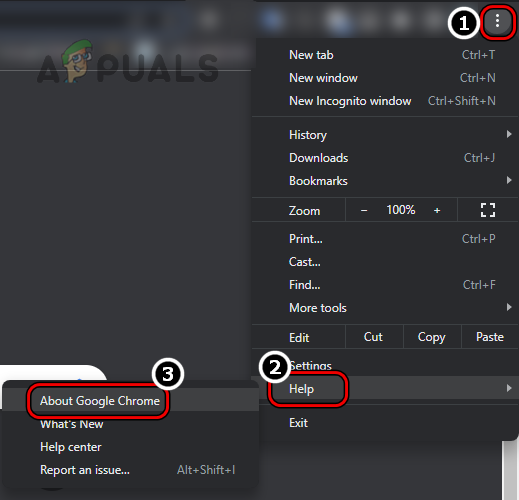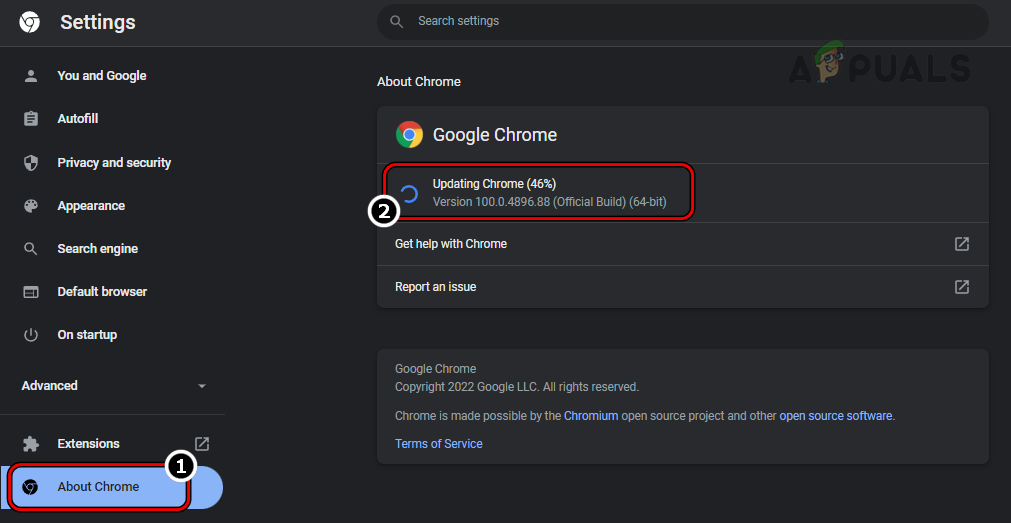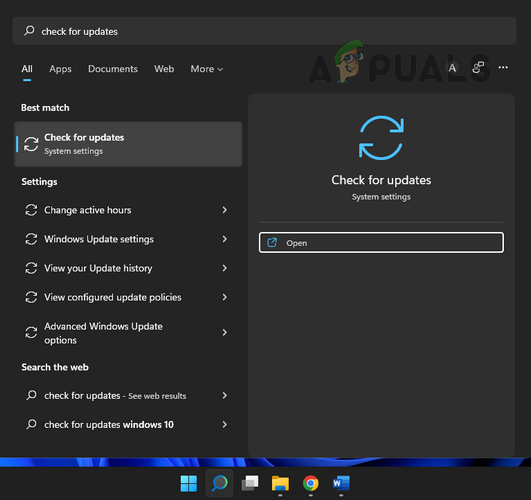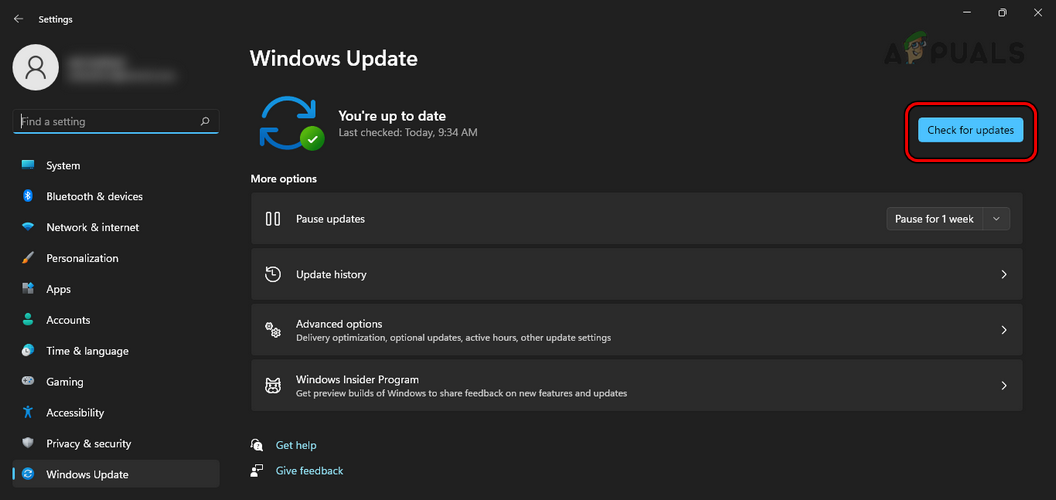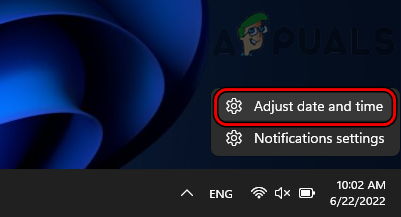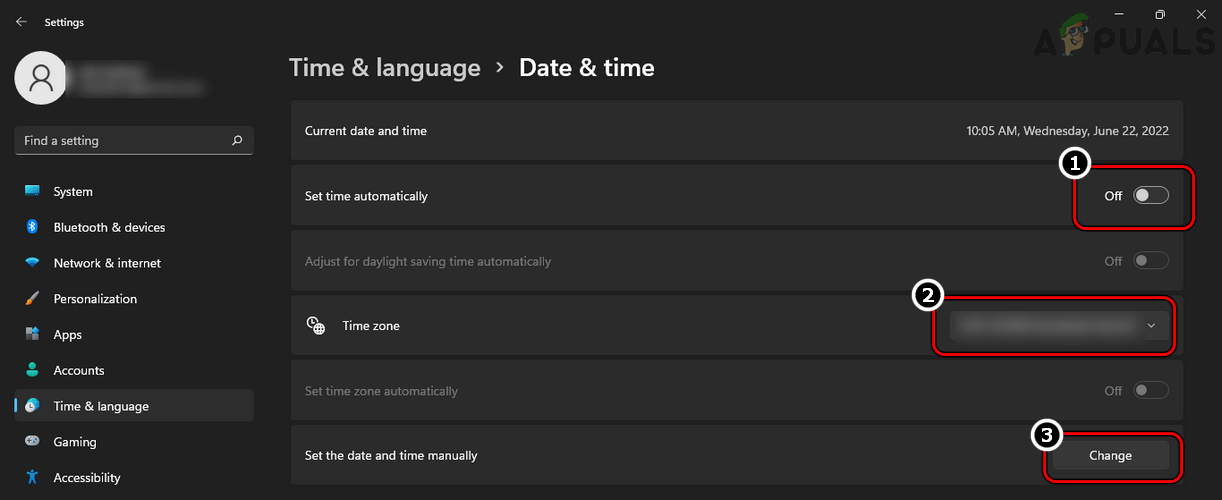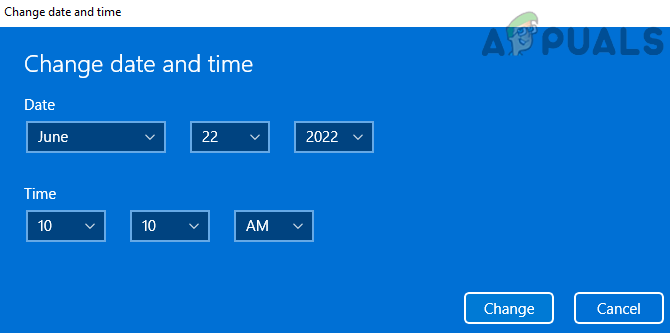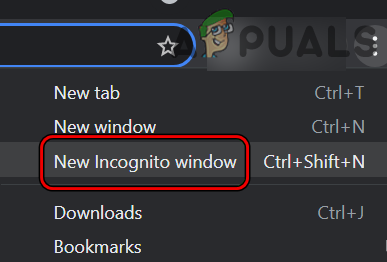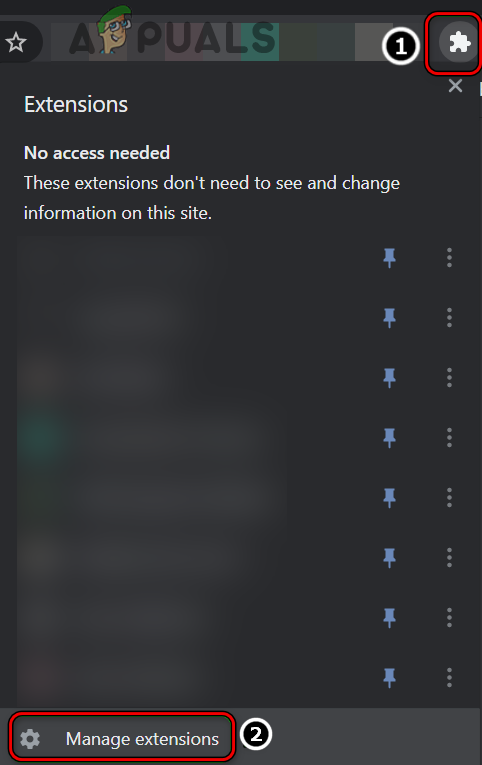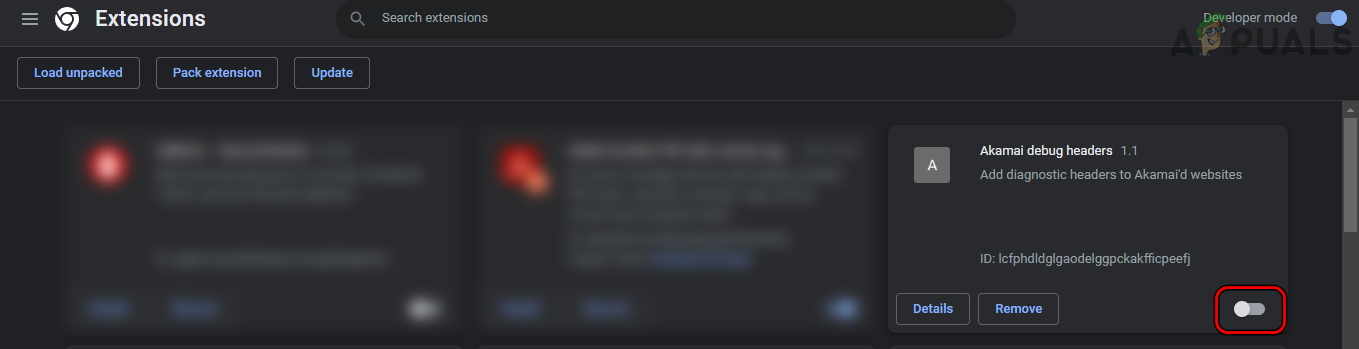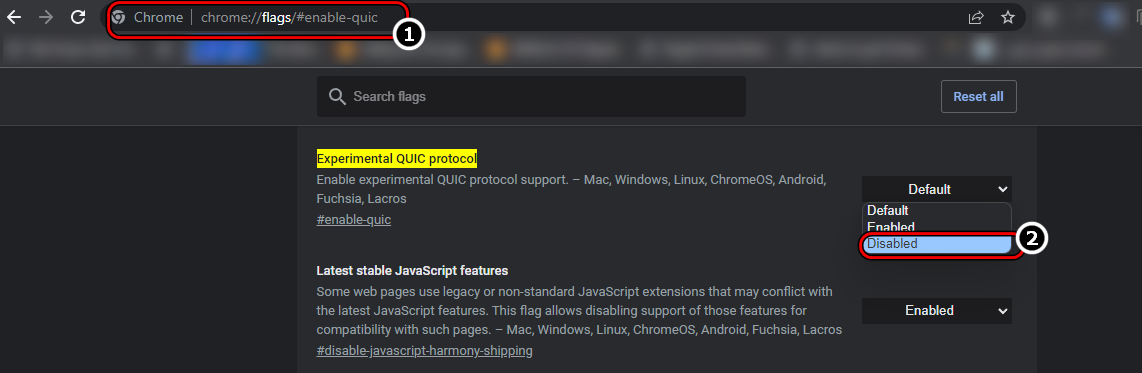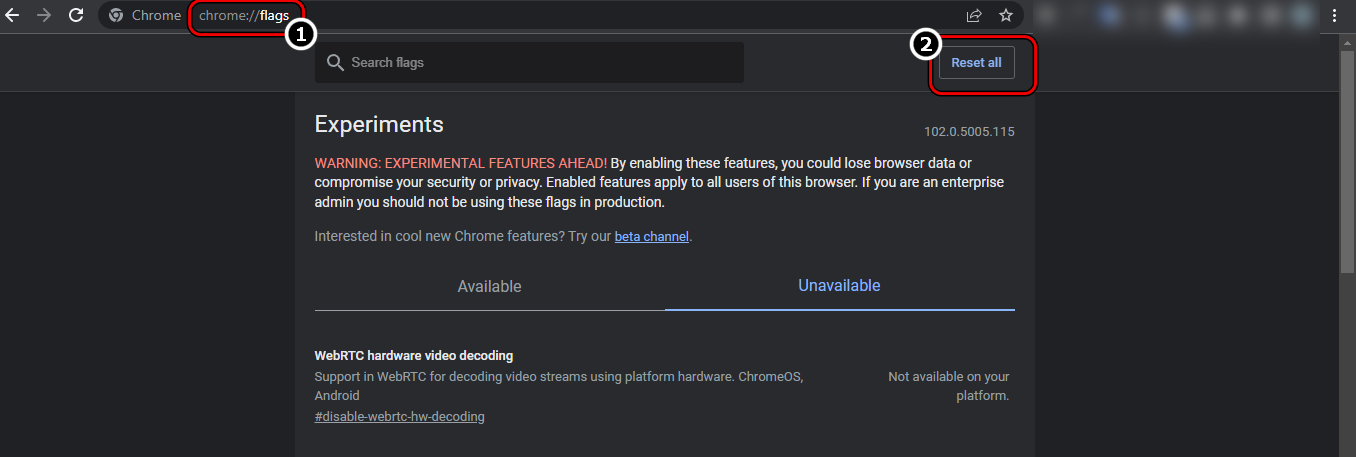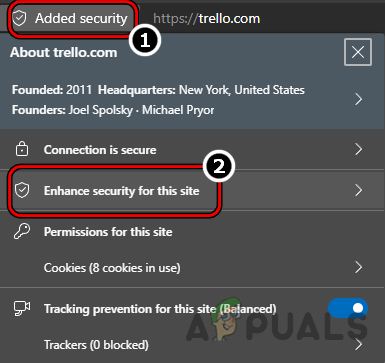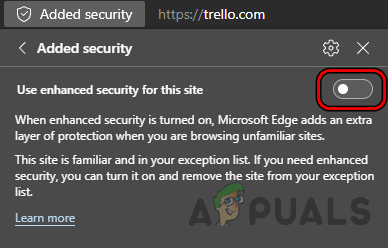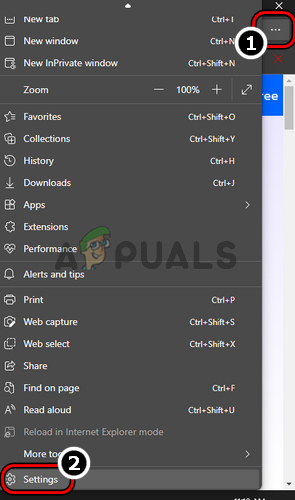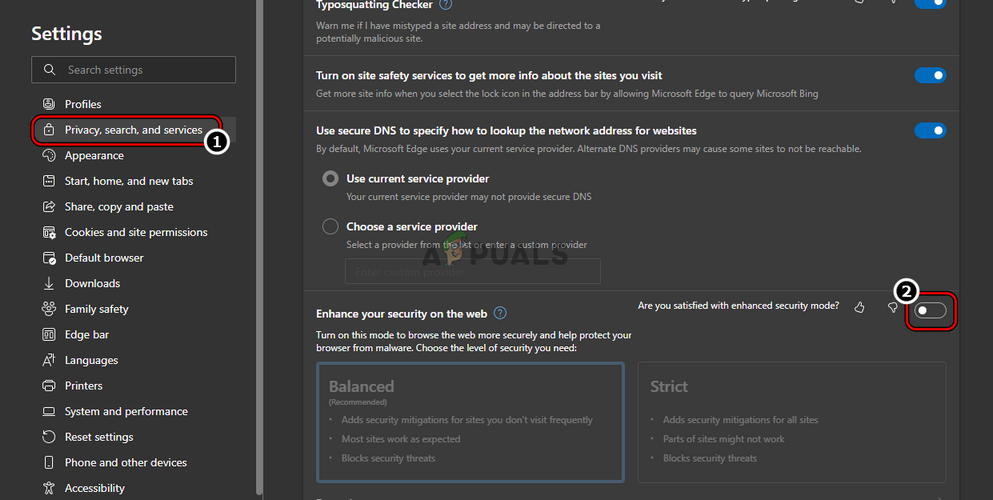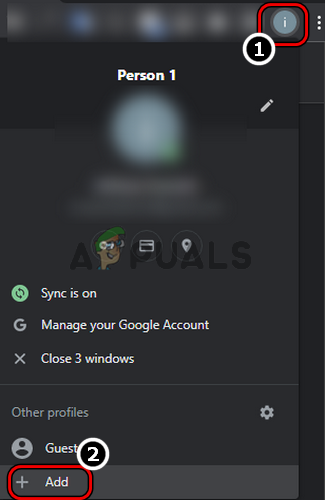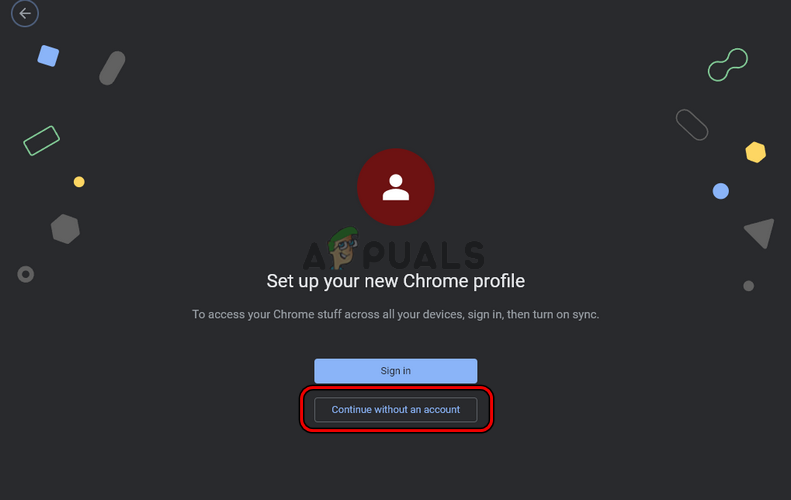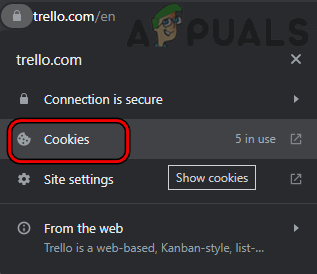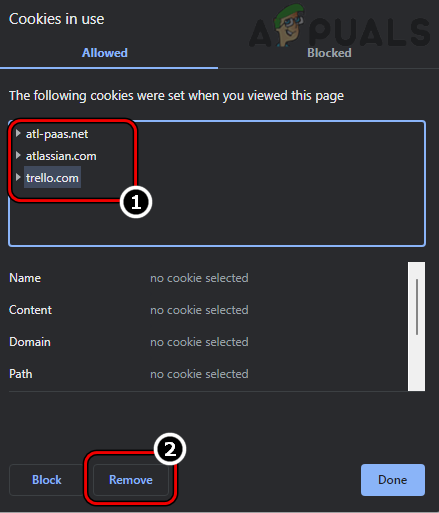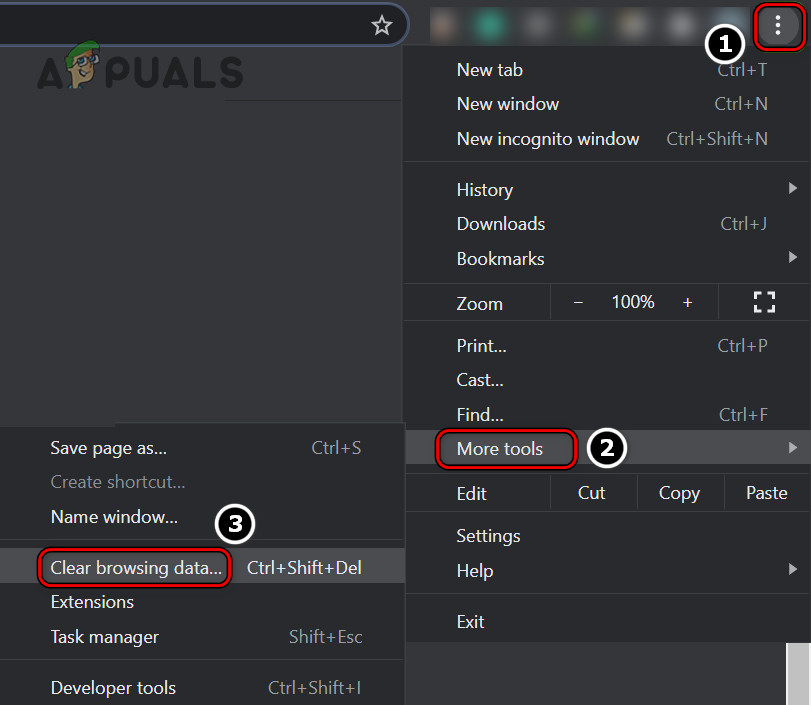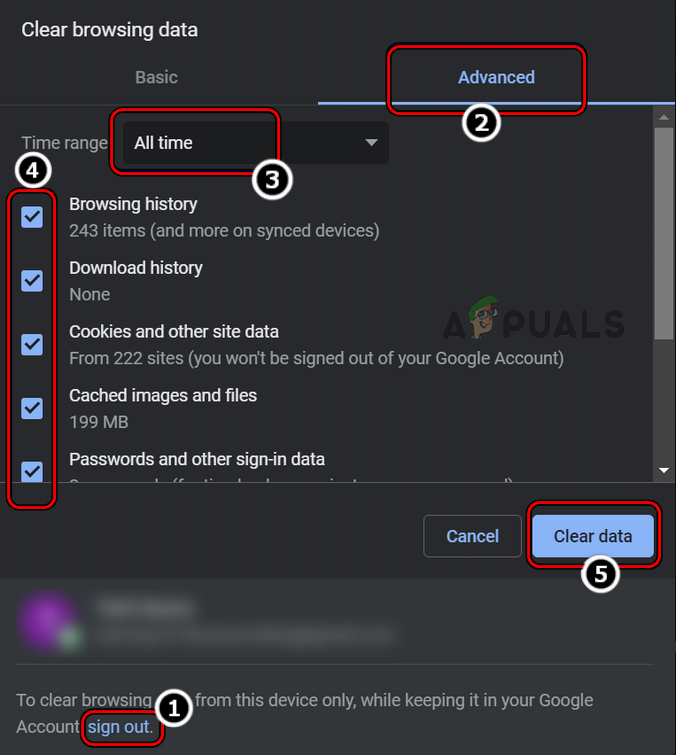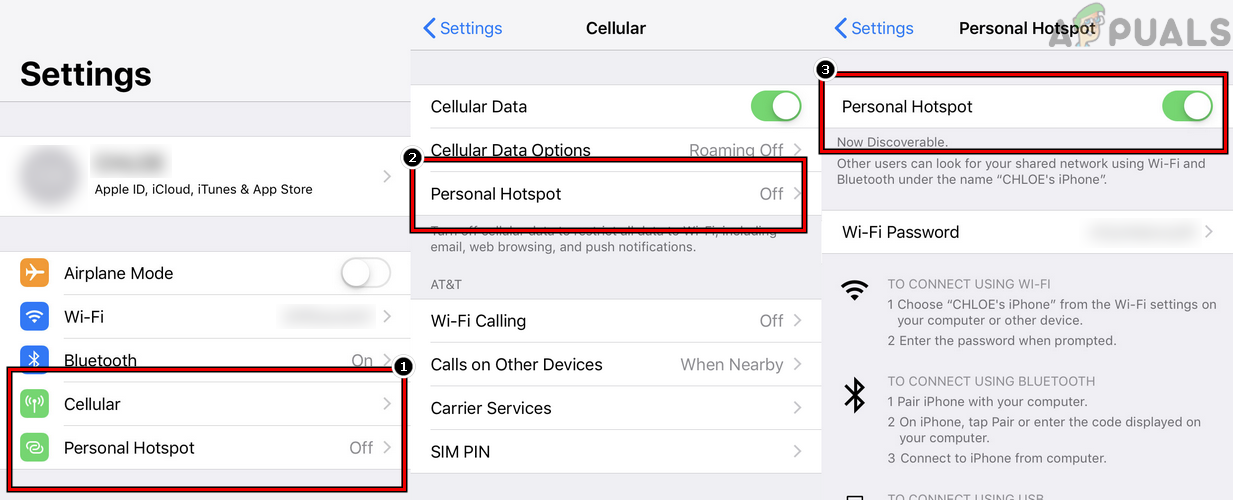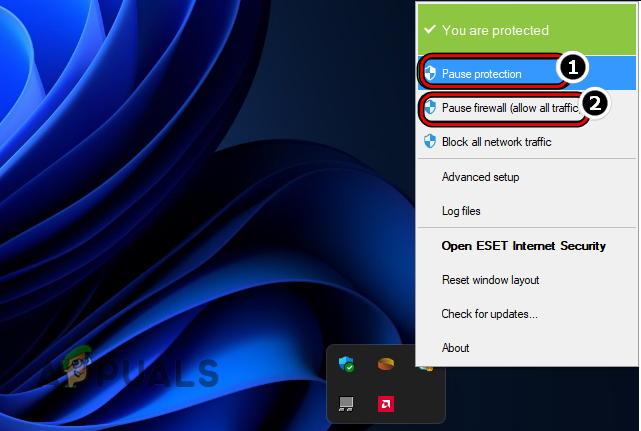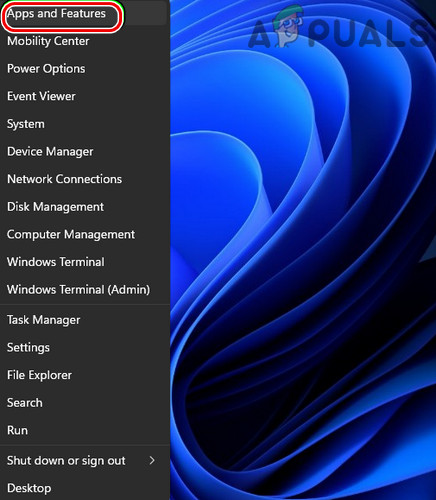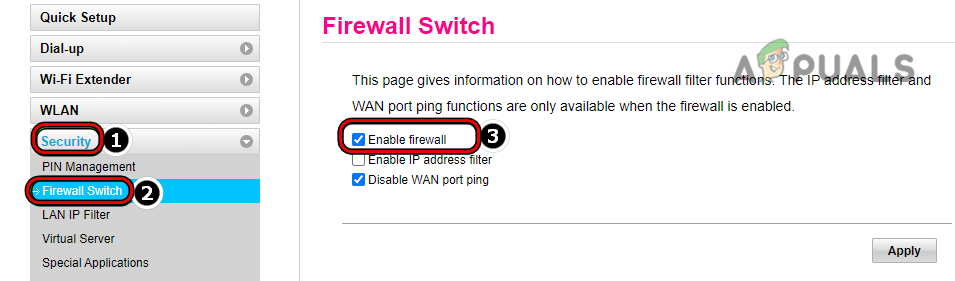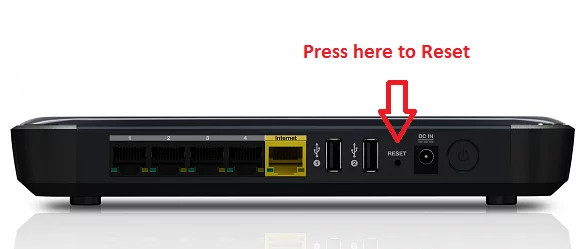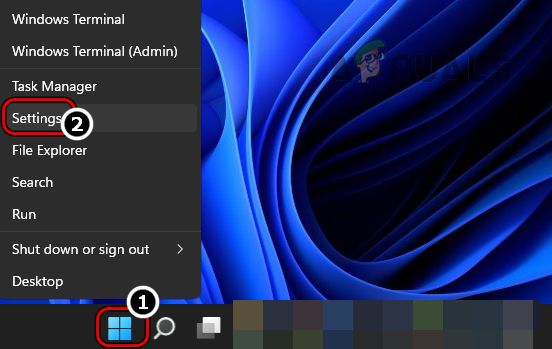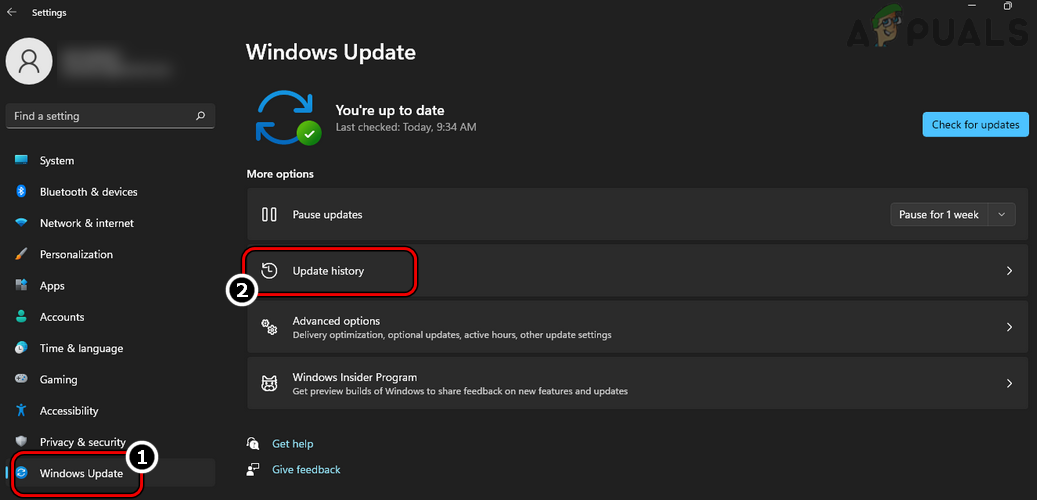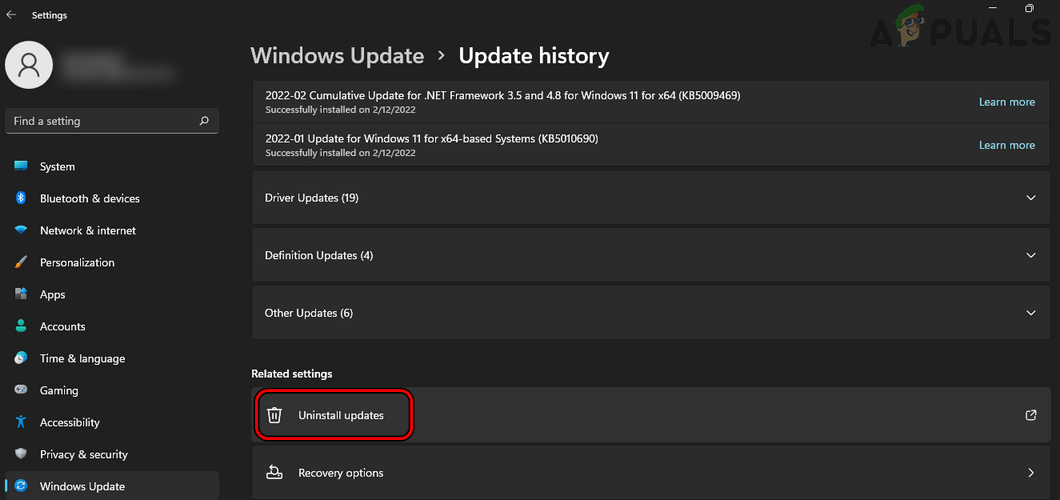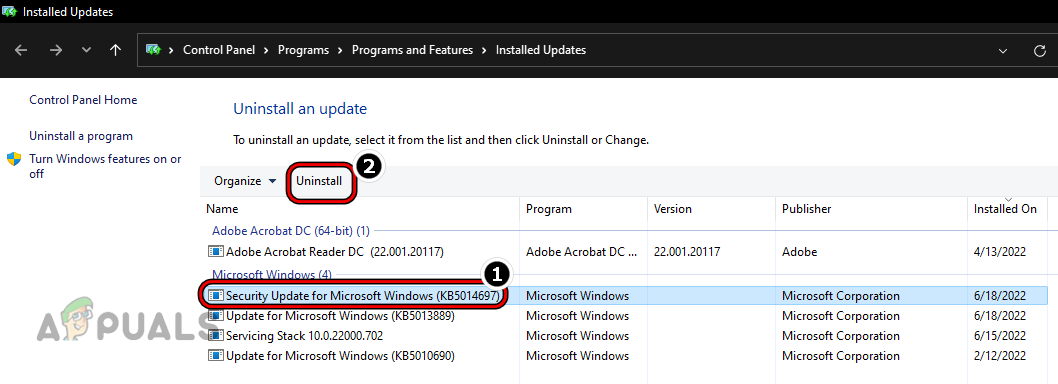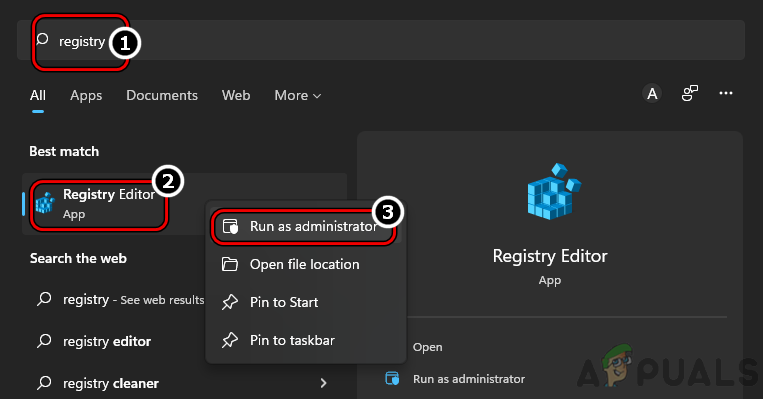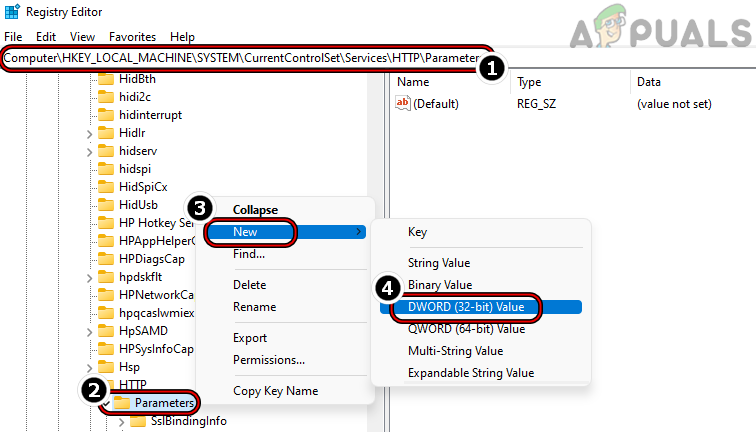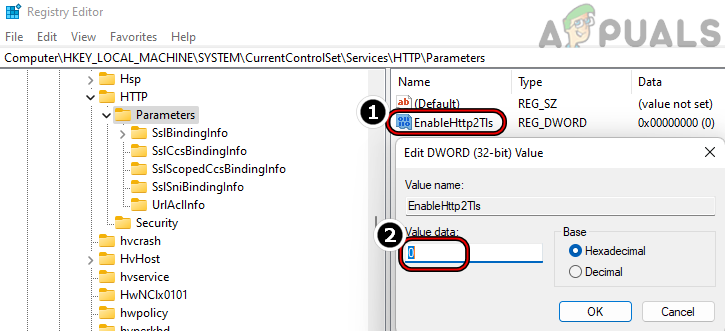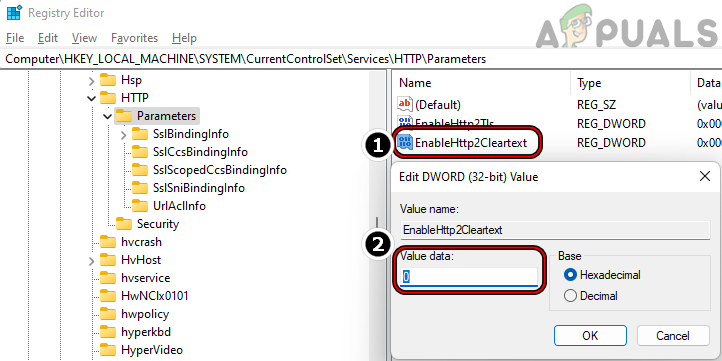The issue occurs when a client tries to visit a website but fails to do so and the HTTP2 protocol error is shown. In some instances, the issue is only limited to a particular website, whereas, in some other scenarios, none of the browsers on the client device failed to open a majority of websites. The issue is reported on all the famous browsers like Chrome, Firefox, Edge, Opera, etc. This is also common on devices using different operating systems (like Windows, Mac, Linux, iPhone, Android, etc.). The HTTP2 protocol error is also reported on some other applications or games (like Discord). This is known to occur on both sides i.e., the client and the server. This article is intended to clear the err_http2_protocol_error on the client side, although, there are some steps (like disabling HTTP2 protocol) that may very well work for the server-side as well. Due to the diversity of the server-side issues, it is not possible to cover them in this article. There can be many reasons for which you may encounter the HTTP 2 protocol error on a client device but we found the following to be the main ones behind the error:
1. Update the Browser to the Latest Build
If the browser in use is outdated, then its incompatibility with websites can cause the HTTP2 protocol error as the website may actively refuse the client request due to the incompatible data packets. Here, updating the problematic browser to the latest release may solve the problem. For illustration, we will discuss the process of updating the Chrome browser on a PC to the latest build. Before proceeding, make sure the issue is not on the server-side by opening the problematic website on another device on a different network.
2. Update the OS of the Device to the Latest Build
You may encounter the ERR_HTTP2_PROTOCOL_ERROR if the OS of your device is outdated as it can make the data packets from the device non-compatible on the websites or servers. In this context, updating the OS of your device to the latest build may solve the problem. For elucidation, we will discuss the process for updating a Windows PC to the latest build.
3. Set Correct Date and Time on the Device
If the device’s date and time are not correct, then that could result in the err_http2_protocol_error as well because the wrongly time-stamped data packets may be refused by the host and thus cause the issue. In this scenario, setting the correct date and time on the device may clear the HTTP2 error. For illustration, we will discuss the process of setting the correct date and time on a Windows PC.
4. Launch the Browser in the Incognito or Private Mode
If any of the browser extensions are hindering the loading of the website or websites or if the browser’s cache/cookies/history is corrupt, then that could result in the error as well. In such a case, launching the browser in its Incognito or Private mode (if you want to access the website once without disabling extensions or clearing cache/cookies) may solve the problem. For illustration, we will discuss the process of launching Google Chrome in the Incognito Mode.
5. Disable/Uninstall the Conflicting Browser Extensions
If a browser extension conflicts with the communication between the browser and the problematic website, then that may cause the err_http2_protocol_error as the data packets between the devices are not parsed properly. In this case, disabling/uninstalling the conflicting extensions may solve the problem. For illustration, we will discuss the process for the Akamai Debug Header extension (a reported culprit) on the Chrome browser.
6. Disable the QUIC Protocol of the Browser
If the problematic website is not configured properly to handle traffic from QUIC (Quick UDP Internet Connections) experimental transport layer network, then the incompatibility between the client/server can lead to the HTTP2 error under discussion. Here, disabling the QUIC protocol of the browser may solve the problem. For illustration, we will discuss the process of disabling the QUIC protocol on the Chrome browser.
7. Reset the Browser’s Advanced Experimental Settings to Defaults
If you or any of the browser extensions have enabled any of the advanced experimental settings of the browser, then, due to the experimental nature of these settings, the browser may fail to properly communicate with the website and thus show the err_http2_protocol_error. In this case, resetting the browser’s advanced experimental settings to defaults may solve the problem. For illustration, we will go through the process of resetting the flags of the Chrome browser.
8. Disable the Browser’s Enhanced Security for the Problematic Website
You may encounter the HTTP2 protocol error if the browser’s advanced security is enabled as it can sometimes break the browser’s ability to send parse-able data packets to the server and thus cause the issue. In this scenario, disabling the browser’s enhanced security for the problematic website may solve the problem. For illustration, we will discuss the process of disabling Enhanced Security on the Edge browser. Warning: You may try this step at your own risk as disabling the enhanced security of a web browser may expose your browser, system, network, and data to threats.
9. Try in a New Browser Profile
If your current browser profile is corrupt, then that may result in the err_http2_protocol_error as it can create corrupt headers of the data packets on your device that may not be properly parsed on the server-side. Here, trying a new browser profile may solve the problem. For elucidation, we will discuss the process of creating a new user profile for the Chrome browser.
10. Clear the Browser’s Cache, Cookies, and History
The err_http2_protocol_error might occur if the browser’s cache, cookies, and history are corrupt as the essential website modules fail to load on the client device. In this scenario, clearing the browser’s cache, cookies and history may solve the problem. For illustration, we will discuss the process for clearing the cache, cookies, and history of the Chrome browser. Before proceeding, make sure to note down websites’ logins.
11. Try Another Browser
Not all browsers are created equal and if a particular browser is not compatible with a feature used by a particular website or the browser is strict on a misconfigured website feature, then that may result in the err_http2_protocol_error. In this context, trying another browser (which is a bit lenient on the standards) may solve the problem.
12. Try Another Network or Use a VPN
The HTTP 2 protocol error might occur if your network is hindering the web traffic between your device and the problematic web server in a way that the packet headers are becoming incompatible between the devices. Here, trying another network or using a VPN may solve the problem.
13. Disable or Uninstall the System’s Security Application
If your system’s security application (antivirus, firewall, antimalware, etc.) is interfering with your device’s communication with the problematic website, then that may cause the err_http2_protocol_error as the server may fail to parse the corrupt data requests from the client and sends the protocol error response. In such a case, disabling or uninstalling the system’s security application may clear the HTTP2 error. For illustration, we will discuss the process of disabling and uninstalling the ESET Internet Security on a Windows PC. Warning: Advance with utmost care and at your own risk as disabling or uninstalling the system’s security application can expose your browser, system, network, and data to external threats.
14. Disable Router’s Filtering
If your router has a built-in filtering mechanism to safeguard your network from threats, then that may break the communication between your device and the problematic website (especially, if the error gets cleared on another network). Here, disabling the router’s filtering may solve the problem. The process may vary but the general guidelines are as under:
15. Reset Your Router to the Factory Defaults
If the firmware of the router is corrupt or a non-default setting is hindering the client/server communication, then that may cause the protocol error. In this context, resetting your router to the factory defaults may clear the HTTP2 issue. Before proceeding, make sure to note down the configurations by ISP to set up the router after resetting it to the factory defaults.
16. Uninstall the Conflicting OS Update
If the protocol error has started to occur after a recent OS update, then the incompatibility of the update with your device can cause the problem as the data packets exchanged between client/server have become incompatible or corrupt. In such a case, uninstalling the conflicting OS update on your device may solve the problem. For illustration, we will discuss the process of uninstalling a Windows update on a PC.
17. Disable HTTP2 Protocol on Your Device
If none of the above worked, then you may disable the HTTP2 protocol on your device (strictly not recommended) which may solve the problem but in some cases, it can create some unforeseen issues. For illustration, we will discuss the process for a Windows PC by editing the system’s registry. Warning: Proceed at your own risk as editing the registry of your PC is a skilled task; if not done properly, you may damage your OS, system, or data, or expose your system to threats.
FIX: Steps to fix iPhone 6 Error 4013FIX: Steps to fix a corrupted pst or ost outlook data fileFIX: Steps to Fix Error ERR_FILE_NOT_FOUNDFix: You need to fix your Microsoft Account for apps on your other devices to be…